Detail Views
Detail Views provide a centralized overview of a specific Environment's information. This view type focuses on displaying information for an individual Environment, rather than the entire set of your Environments. For detailed insights on key information and panels in Detail Views, refer to the Golive Pages article.
Using Detail Views
Refresh View: To refresh the data displayed, click the circular arrow icon.
Export: To export the data, click the downward arrow icon and select the desired format:
CSV,JSON, orXLSX.Mark as Favorite: Click the star icon to add the view to your favorites for easy access.
Define Default Environment Filters: To define a default Environment filter for all users, enter Edit mode by clicking Edit. Then, click the funnel icon to set the filter and save the changes. Once defined, this filter will apply whenever the Environment is selected.
Important
You need to be a Golive Administrator to access Edit mode.
Sort Environments: Use the search bar at the top of the Environments list to filter and sort the Environments based on relevant criteria.
Select an Environment: Select an Environment from the list on the left to view its details.
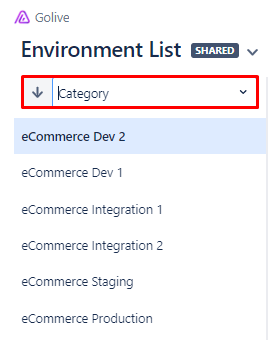
List of Environments and search bar at the top
KPI Display Options: Access insights into environment performance with Availability and Usage KPIs. Data is available for selectable time periods, including the past 24 hours, 7 days, 14 days, and 30 days. For more details, refer to the Environment KPIs documentation.
Related Templates
Golive offers templates to help you create views. For detailed instructions on using the Details View template, refer to the Environment Details Template article.
