Manage Deployments
In this article, you’ll find information on how to mange your deployments using Golive. For a deeper understanding about deployments, refer to the Deploymentarticle in the Glossary section of our documentation.
Info
If you are not familiar with Deployment Tracking, refer to theTrack Application Deployments article.
Managing Deployments
To manage deployments, you’ll work from the Environment Details of a specific environment.
Requirements
You must have the Manage Deployments permission in the Environment permission scheme. For detailed information, refer to the Security & Permissions article.
Create Deployment
In Golive, search for the Environment to which you want to create a deployment.
Click on it to open the Environment Details dialog.
For the first deployment to this Environment, click the Add deployment button located under the Environment name.
Important
The Add Deployment button is only available for the initial deployment. After the first deployment, this button will no longer be available. For subsequent deployments, click the + icon at the top right corner of the Current Deployment section.
In the new Deployment dialog, select an existing Jira version or create a new version.
Optionally, enter the Build Number.
Info
Jira Issues part of the selected Jira version and in a “Done” status are automatically added to the list. You can also add or remove Jira Issues manually..
The Deployment Time is the current date and time. You can also update it manually.
Click Save.
Tip
Whenever possible, automate deployment tracking by adapting your existing deployment scripts or pipelines instead of using the UI.
Explore available integrations here:Integrations.
You can also find interesting resources here: Track Application Deployments
Info
The content and behavior of the deployment dialogs may vary depending on the deployment settings configured at the application level.
Edit Current Deployment
Open the Environment Details dialog of the Environment you want to edit.
Click the fields you want to update in the Current Deployment section, with new deployment information.
Update the information.
Delete Current Deployment
If you have the Manage Deployments permission, you can delete the current deployment:
Open the Environment Details dialog of an Environment
Click the three horizontal dots icon (⋯) at the top right corner of the Current Deployment section.
From the drop-down menu, select Delete deployment.
Click on the Delete deployment button.
View Past Deployments
Open the Environment Details dialog of an Environment.
In the Version/Build Number field, click the clock with a counterclockwise arrow icon. This will open the history of previous deployments.
If you have permission to manage deployments, you can also delete or edit past deployments by clicking the trash bin icon or the pencil icon.
Info
There is a specific Environment Panel listing past deployments. This panel can be displayed in the bottom section of your Environment Details.
Change Deployment Settings from Environment Details
To access the application deployment settings directly:
Access the Environment Details screen
Click the three horizontal dots icon (⋯) at the top right corner of the Current Deployment section.
Select Manage Deployment Settings
Deployment Logs Environment Panel
You can browse/manage the full history of your past deployments, including the deployed issues, from the deployment logs environment panel. For detailed instructions on how to configure Environment Panels, refer to the Environment Panels article.
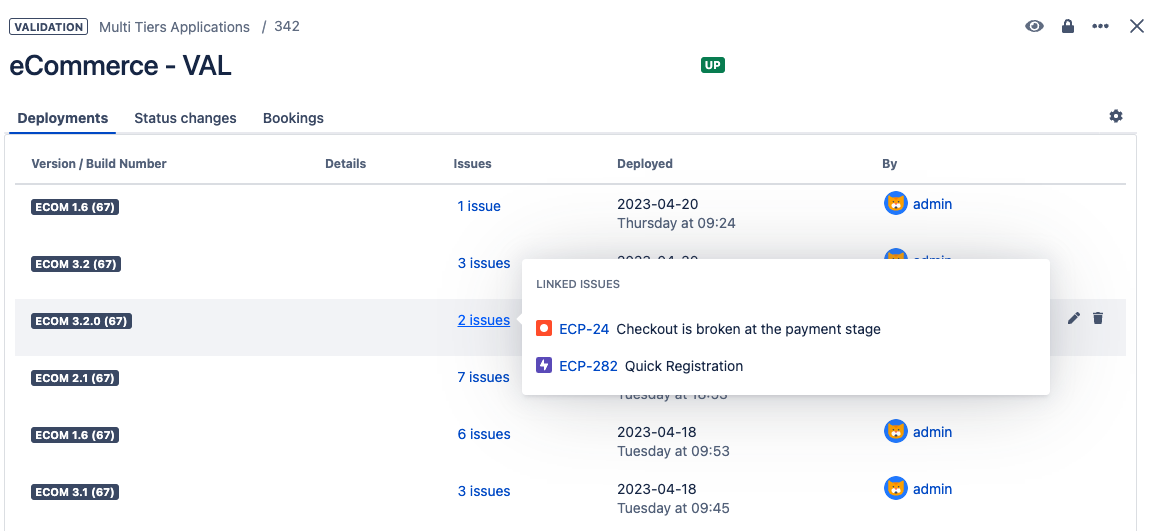
Tip
Use the Last Deployments view to browse last deployments on a timeline.
Environment Details Page
View and browse performed deployments on a timeline at the bottom of the Environment Details Page:
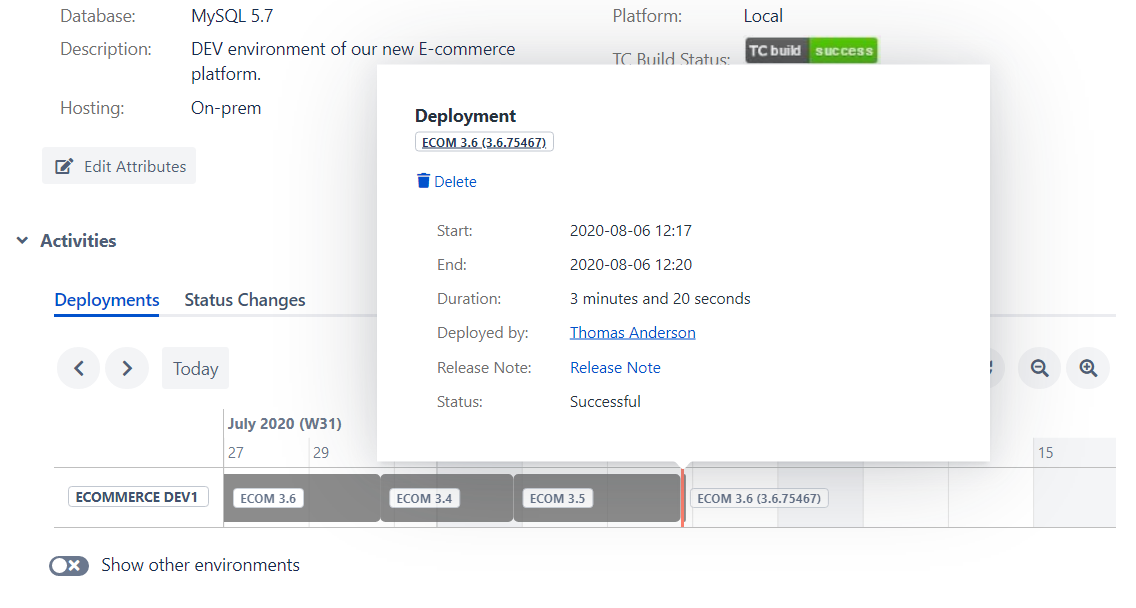
Issue Deployments Logs
Understand when a Jira issue was deployed to a particular environment.
Keep a comprehensive record of issue deployments with the new issue deployment logs:
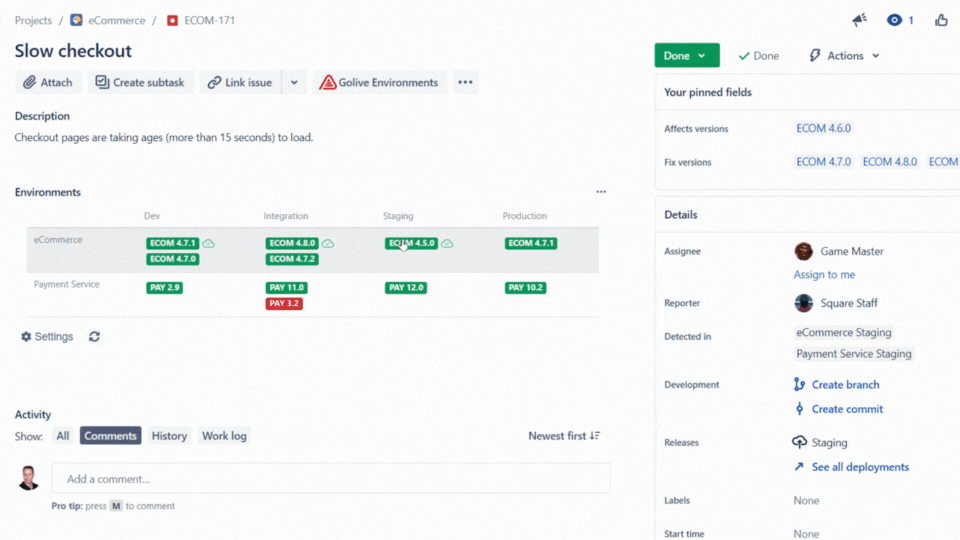
Jira Software Cloud Deployments
Golive Cloud is natively integrated with the Jira Software Cloud Deployment API.
Enable the “Deployments” feature in project settings
This allows Golive to act as a deployment provider for all Jira projects having enabled the “Deployment” feature:
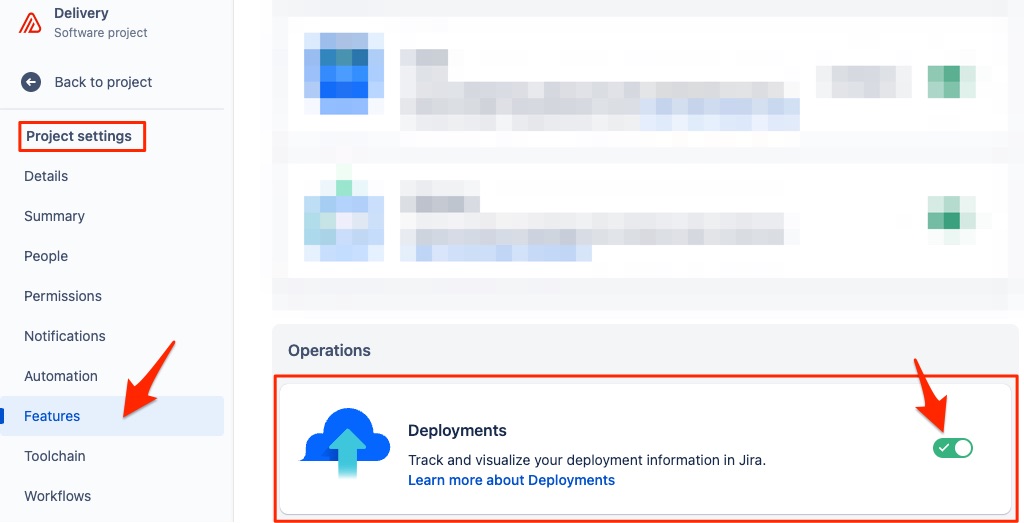
Golive Deployments
Golive deployments are visible in Jira deployments of the Jira project’s deployed issues:
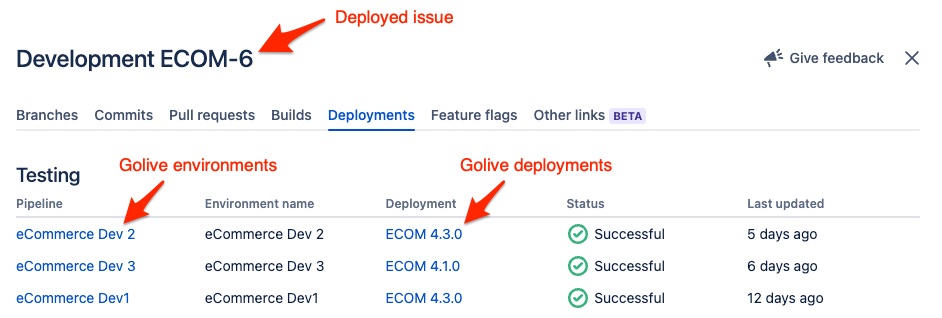
A click on a version in the “Deployment” column opens the Environment Deployment Logs:
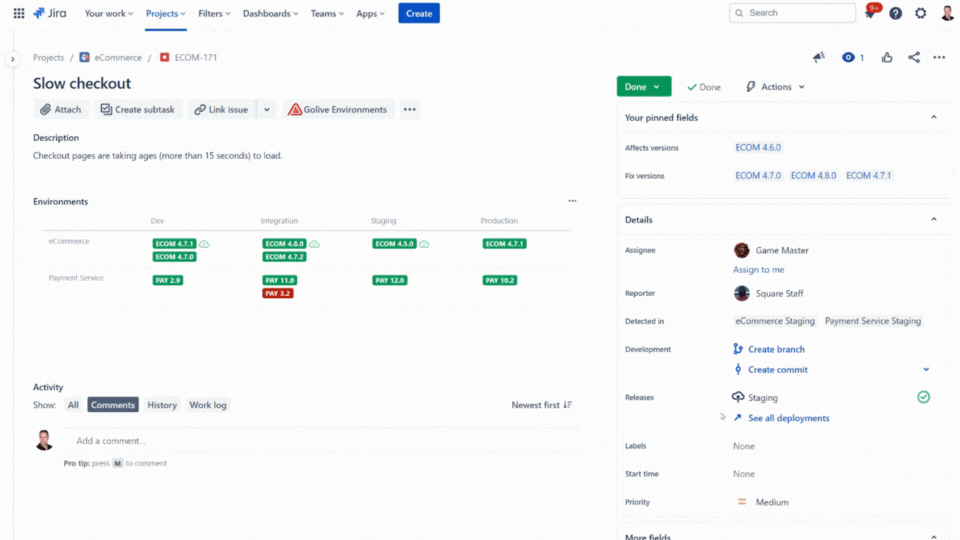
Golive deployments are also visible in the Jira Software Deployments Timeline:
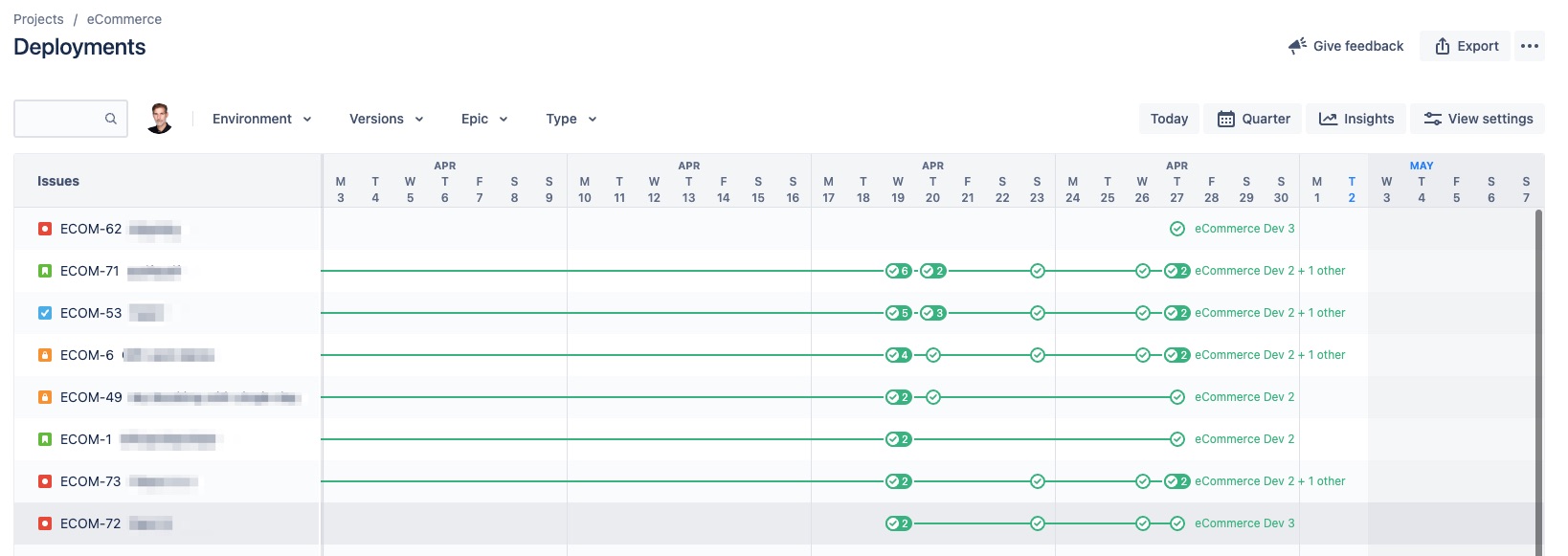
Map Jira Environment Types with Golive Categories
Open the “Environment Categories” page in Golive and set the right “Type” for each category:

