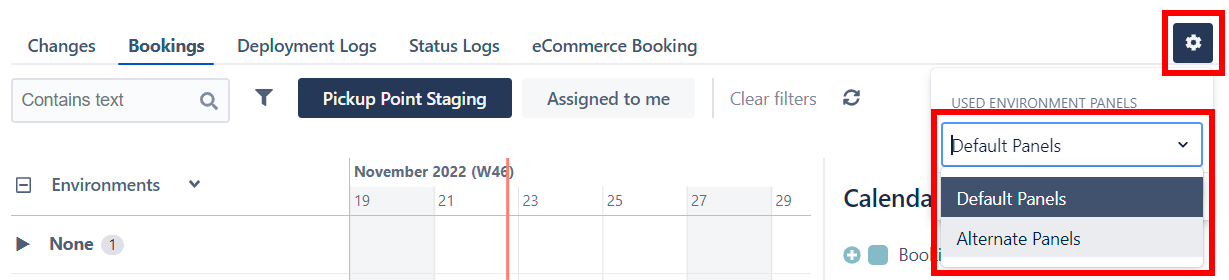Environment Panels
Environment Panels allows you to display detailed information related to the current Environment. Environment Panels are displayed at the bottom of the Environment Dialog and the Environment Detail Page:
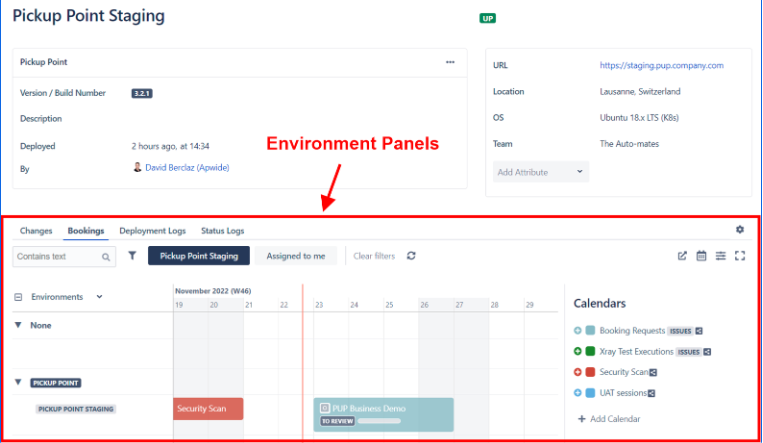
Requirements
You must be a Golive Administrator.
Accessing the Environment Panels Page
Click the gear icon located on the upper right corner of Golive pages.
Click Golive Settings.
In the Environments section, select Panels.
Customizing Environment Panels
In the Envioronment Panels page, select the Environment that you want to customize the panels for. Actions available include:
Add a New Panel: Click the plus icon (+) and select a panel to add.
Info
If you select Timeline, you can choose an existing Timeline or create a new one:
Reorder Panels: Use drag-and-drop function to reorder the tabs.
Delete a Panel: Click the trash bin icon to remove a panel.
Rename a Panel: Click the panel name to rename it.
Creating Panel Schemes
By default, all the Environments share the same panels. To display different panels for different environment groups, you can assign different panel schemes.
To create a new Panel Scheme:
Access the Environment Panels page.
Click Default Panels.
From the drop-down menu, select + Add Scheme.
Enter a descriptive name for your new scheme.
Click Ok.
The default panel scheme will automatically be applied to newly created environments.
Assigning a Panel Scheme to an Environment
To assign a specific panel scheme to an Environment:
Go to the Environment Dialog.
In the panels section at the bottom, click the gear icon.
From the drop-down menu, select the desired Panel Scheme for the Environment.