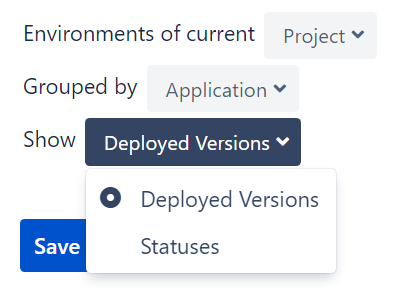Issue Page
Learn how to link and view environments related to a Jira Issue:
Environment Custom Fields
Link or unlink environments to an issue:
%2520(2)%2520(3)%2520(3).png%3Falt=media?inst-v=df897735-74e0-40c5-b82c-32bdf10ebdd4)
Learn how to configure and add Environment Custom Fields to your Jira Issues here
Environments Issue Panel
Click on the “Golive Environments” button (or icon) to open the Environments Issue Panel:
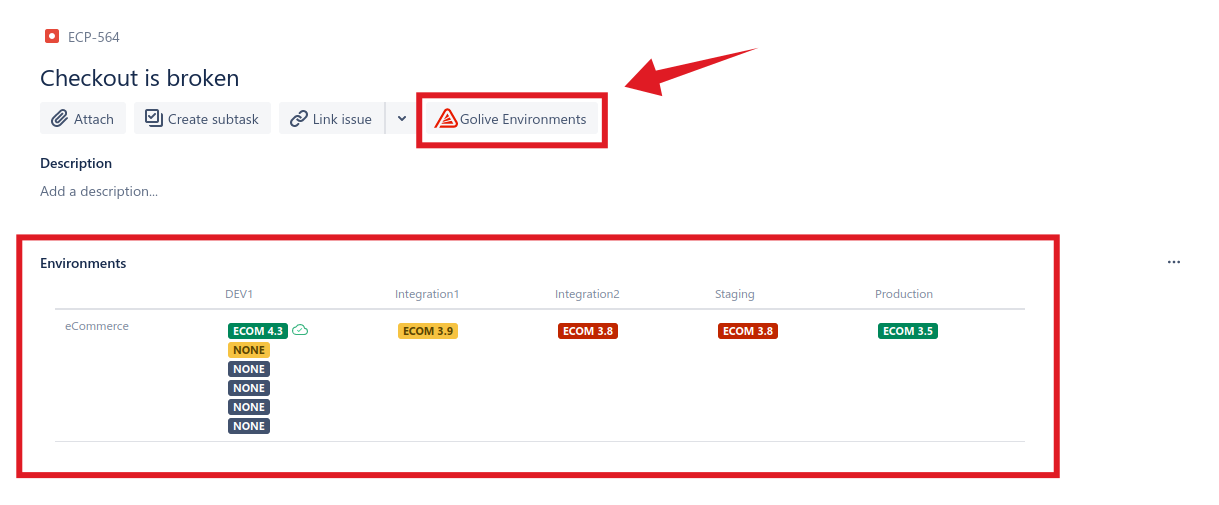
The Environment panel helps you answer to questions like:
Where can I reproduce this bug?
Is version “ECOM 4.2” deployed on a working Environment?
Environment Tooltip
Moving the mouse over an environment name will display more information about the environment:
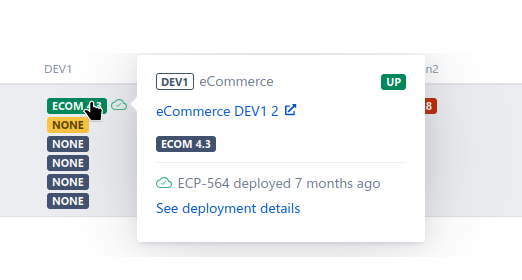
The icon on the right to the environment name directs you to the configured environment URL. If the environment has an associated deployment, a cloud icon appears, and the tooltip includes a link to the deployment details:
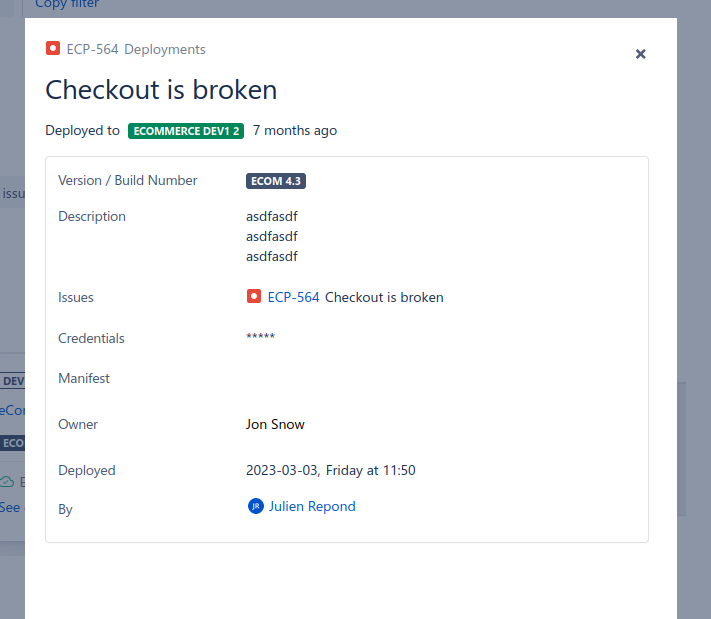
Environment Details
Click Environment labels to browse and update Environment details:
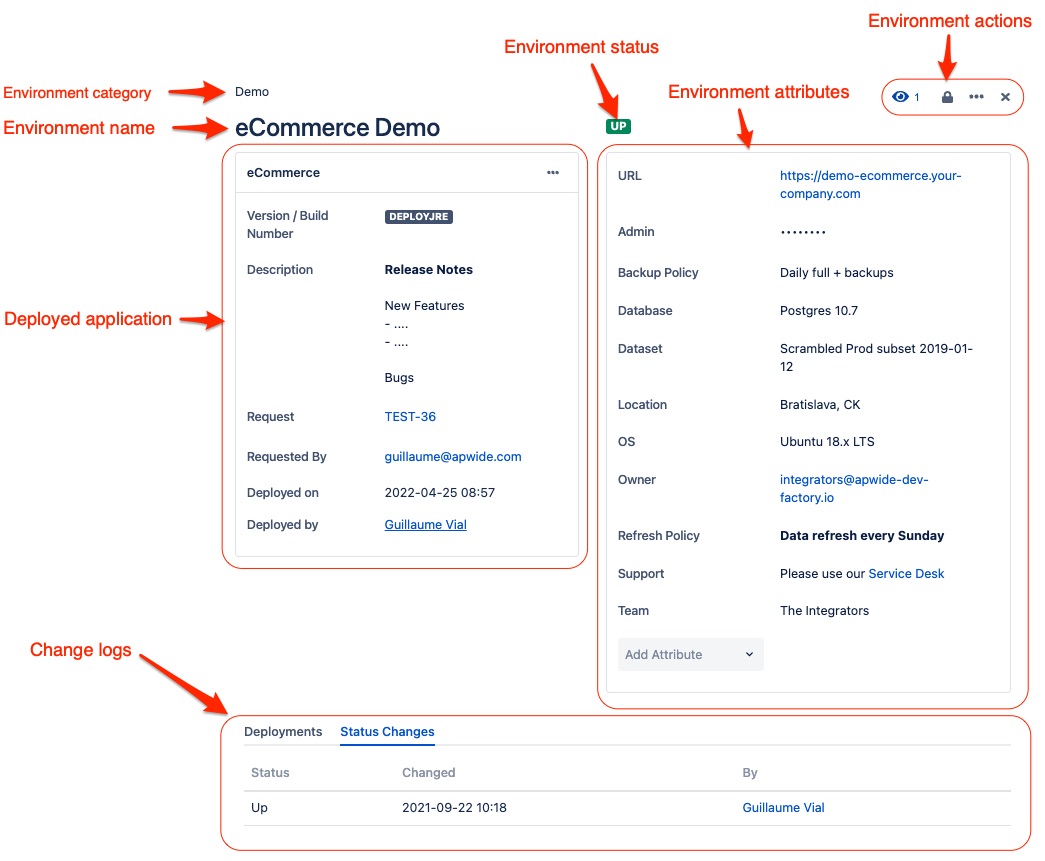
The type of action that a user can perform on an environment depends on his permissions
Customize Environments Issue Panel
The Environments issue panel can be configured using the Settings button, displayed only on mouse over:
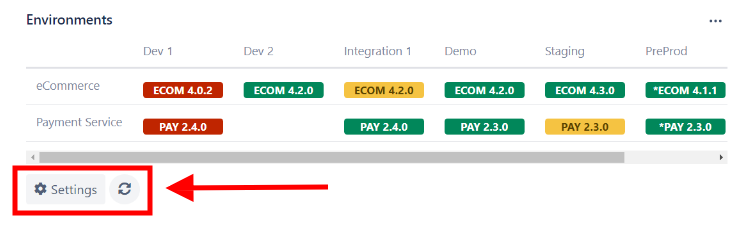
You can show Environments of the current Project displayed similarly to the one of your Golive Project Page, based on the Jira Projects Mapping.
You can also show the Environments of the current Issue, and the matrix displayed will be restricted based on the following issue fields:
Fix Version/s
Affects Version/s.
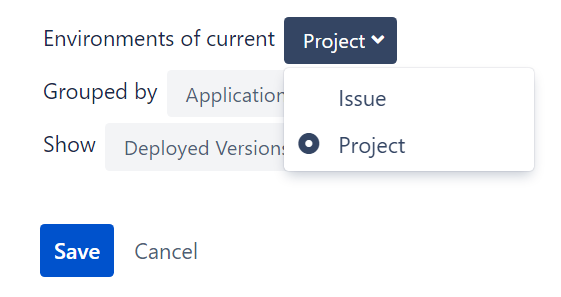
Environments can be grouped by Application or Categorie:
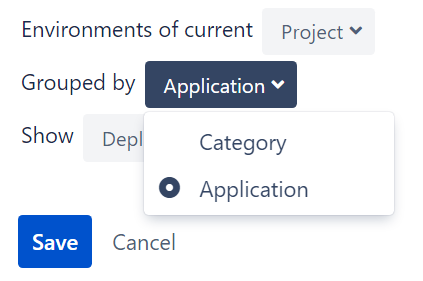
And you can switch between Deployed Versions or Statuses: