Create a Booking on a Specific Environment
This guide covers a specific use case where Jira Automation is configured to create an Environment Booking issue in Jira.
Populated Fields
In this example, the following fields are automatically populated by Jira Automation:
Environments: A Golive custom field, filled with “eCommerce Staging” and “eCommerce Production” environments.
Start time: Today’s date + 1 business day.
End time: Today’s date + 3 business day.
Requirements
Golive Cloud must be installed on Jira Cloud.
Important
This example is not compatible with Jira Data Center.
Configuration Steps
This is the setup in Jira Automation for Jira Cloud:
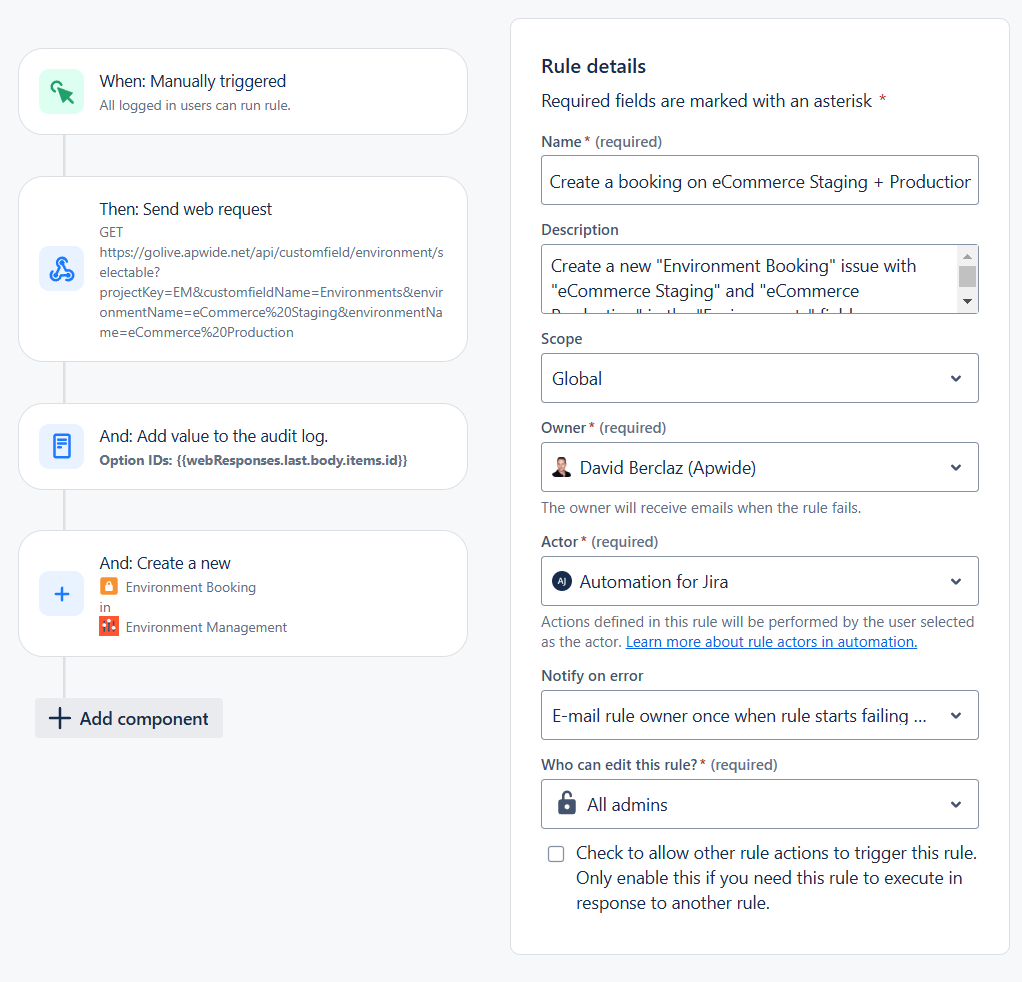
Automation Configuration
Step 1: Set the Trigger
Determine the event in Jira that will trigger the automation.
Step 2: Send Web Request
Retrieve the option ID(s) for the Golive custom field Environments that correspond to the environment names “eCommerce Staging” and “eCommerce Production.”
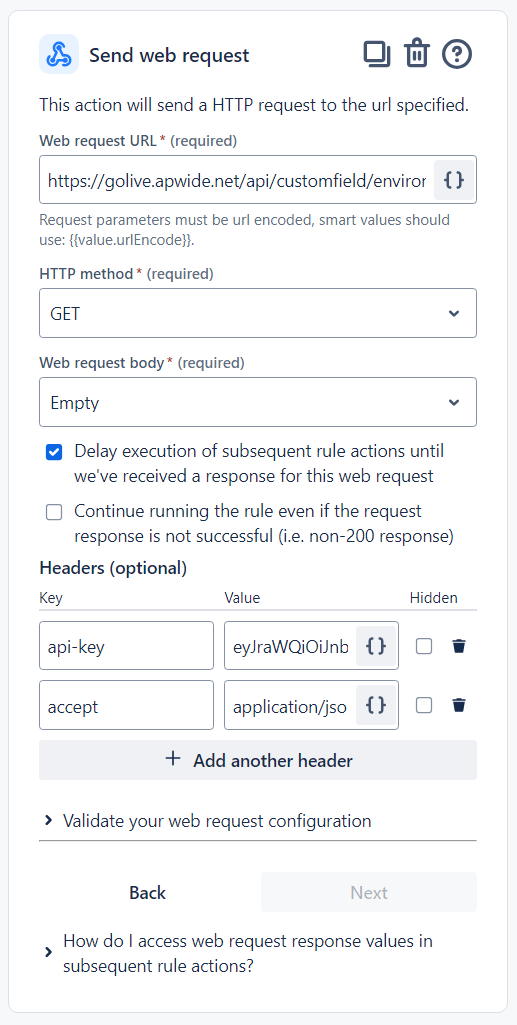
Web request URL:
https://golive.apwide.net/api/customfield/environment/selectable?projectKey=EM&customfieldName=Environments&environmentName=eCommerce%20Staging&environmentName=eCommerce%20ProductionInfo
Update projectKey, customfieldName, and environmentName parameters as needed. Be sure to encode your Web request URL if it contains spaces or special characters.
Headers:
api-key: <your-token>
accept: application/jsonInfo
To learn more about generating a Golive API Token, refer to the Rest API documentation.
To learn more about the Golive Custom Field API, refer to the Environment Custom Field Rest API documentation.
Step 3: Create the Issue
Create a new Jira issue with “eCommerce Staging” in the Environments field.
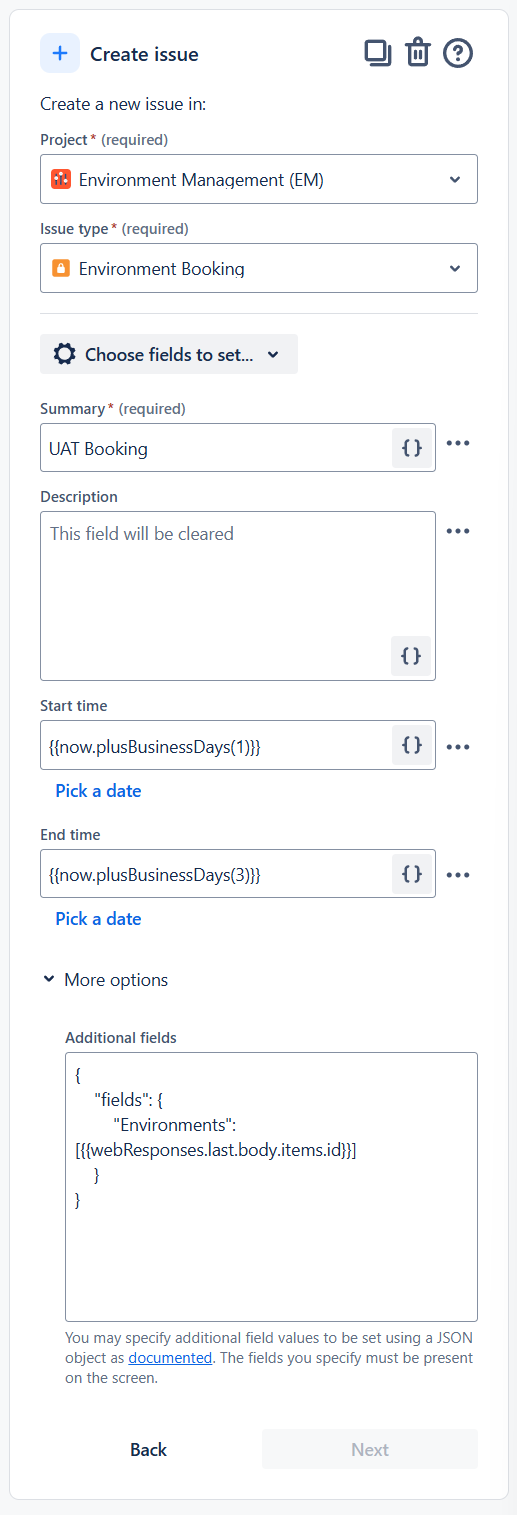
Start time:
{{now.plusBusinessDays(1)}}End time:
{{now.plusBusinessDays(3)}}Additional fields:
{
"fields": {
"Environments": [{{webResponses.last.body.items.id}}]
}
}Need Assistance?
For support with integrating Golive and Jira Automation, reach out to our Customer Portal.
