Matrix Views
Matrix Views provide an overview of your Environments by organizing them into a grid based on specific attributes. This structured layout makes simplifies the analysis and understanding of your Environments.
Using Matrix Views
Access Environment Details: Click on any Environment Label within the Matrix View to open the Environment Details dialog, where you can view detailed information about that specific Environment.
Refresh View: To refresh the data displayed in the Matrix View, click the circular arrow icon.
Mark as Favorite: Click the star icon to add the view to your favorites for easy access.
Export: To export the Matrix View data, click the downward arrow icon and select the desired format:
CSV,JSON, orXLSX.Define Default Environment Filters: To define a default environment filter for all users, enter Edit mode by clicking Edit. Then, click the funnel icon to set the filter and save the changes. Once defined, this filter will apply whenever the Environment is selected.
Important
You need to be a Golive Administrator to access Edit mode.
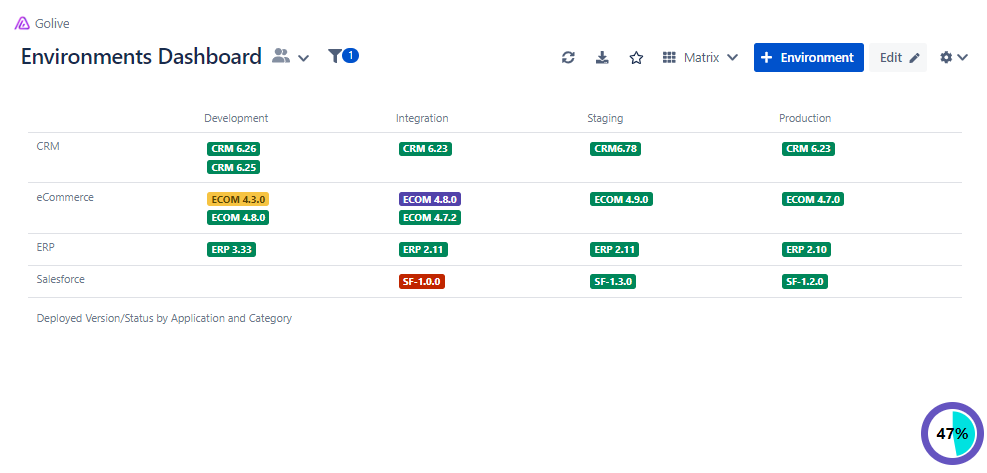
Example of a Matrix View
Customizing the Display of Matrix Views
Requirements
To customize Matrix Views, you must be a Golive Administrator.
Steps
Click Edit to enter edit mode.
Once in edit mode, click the Settings button to define how the data will be displayed, using the following fields:
Column Field
Row Field
Label Field
Tip
Check the Hide empty columns/rows box to display only rows and columns containing information.
Related Templates
Golive offers templates to help you create views. For detailed instructions on using Matrix View templates, refer to the following articles:
Environment Dashboard Template: Categorizes Environments by stages such as Development, Integration, Staging, and Production.
Environment Location Template: Sorts Environments by their hosting location, such as Cloud Service Providers (CSPs) or specific data centers.
