Environment Dashboard
The Environment Dashboard template offers a pre-configured view to monitor the status of Environments and application versions deployed, across various applications and environment categories. This article outlines the use cases for this template and step-by-step instructions on how to create a view using it. For additional information on how Matrix Views function, refer to the Matrix Views article.
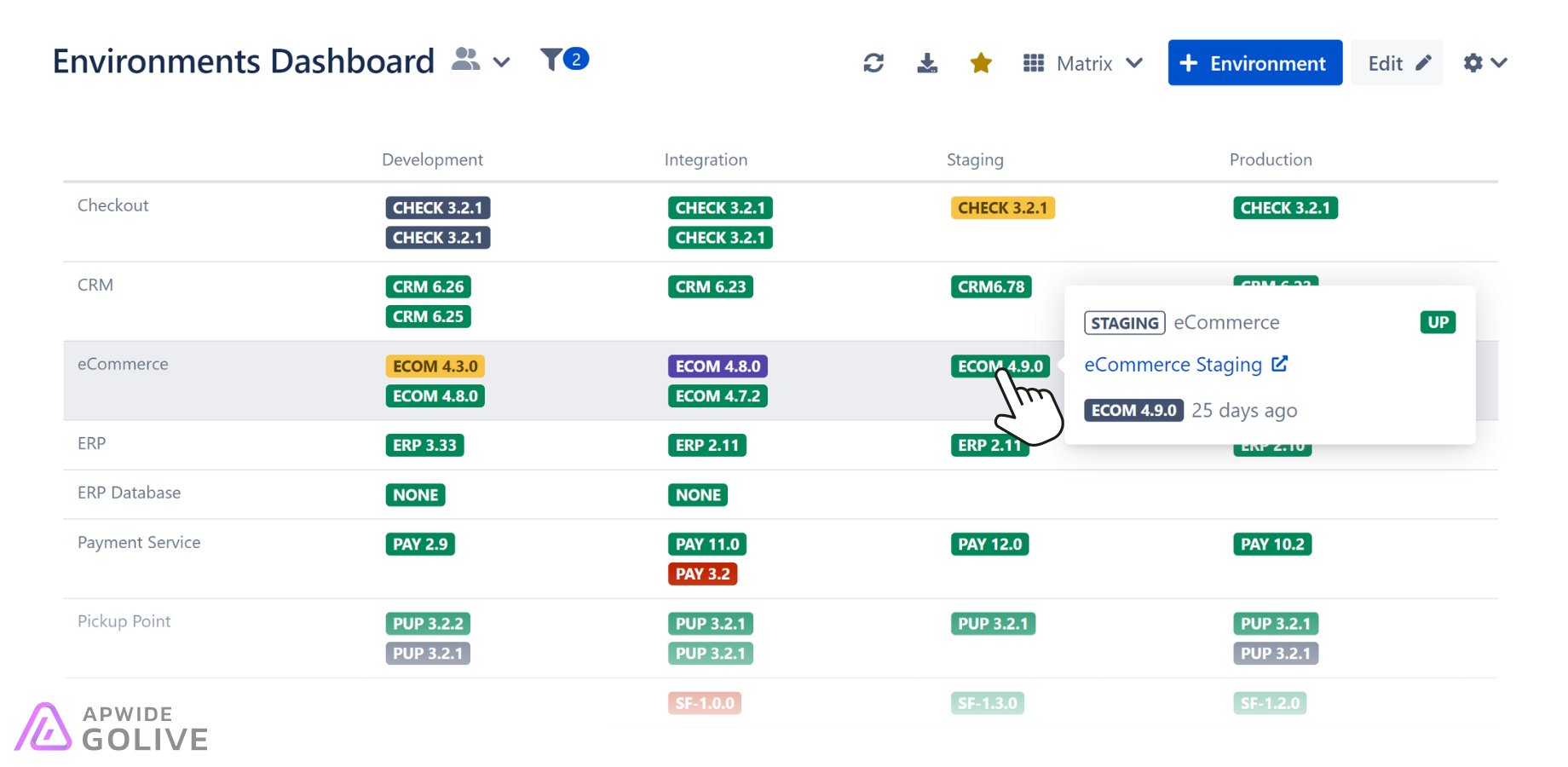
Example of a View using the Environment Dashboard template.
Use Cases
Release Coordination: It enables teams to visualize and track the status of Environments in real-time, ensuring that all necessary resources are aligned and ready for each release phase. This helps in preventing overlaps and conflicts among different teams.
Incident Management: The dashboard provides an immediate overview of which Environments are experiencing issues, allowing IT support teams to quickly identify and address disruptions. This rapid response is critical for minimizing downtime and maintaining system stability.
Compliance Monitoring: With the dashboard, compliance officers can ensure that all Environments meet regulatory standards by continuously monitoring their status and configuration. This is essential for organizations in highly regulated industries like finance and healthcare.
Set up the Environment Dashboard Template
To set up the Environment Dashboard template, follow these steps:
In Golive, locate and click the View Browser.
From the dropdown menu, select + Create View.
From the options provided, select the Environment Dashboard template.
Give your new View a descriptive name for easy identification.
Search for and add the Environments that you want to monitor using this View.
Click Create to generate the View.
The newly created View based on the Environment Dashboard template will be displayed. You can always access it from the View Browser (More views) and mark it as favorite by clicking the star icon next to the View title.
