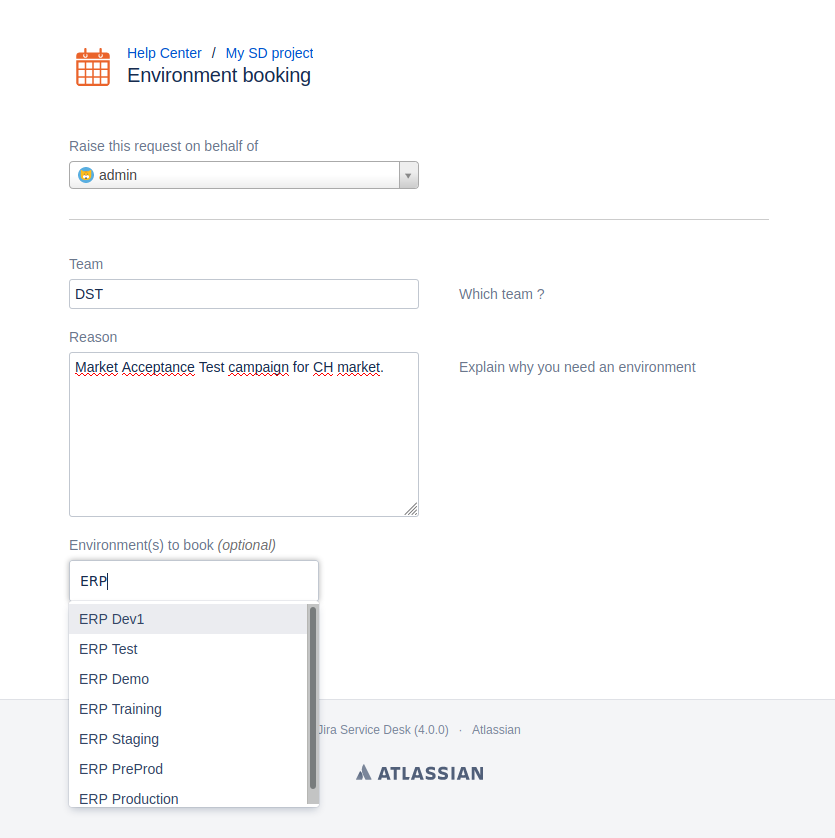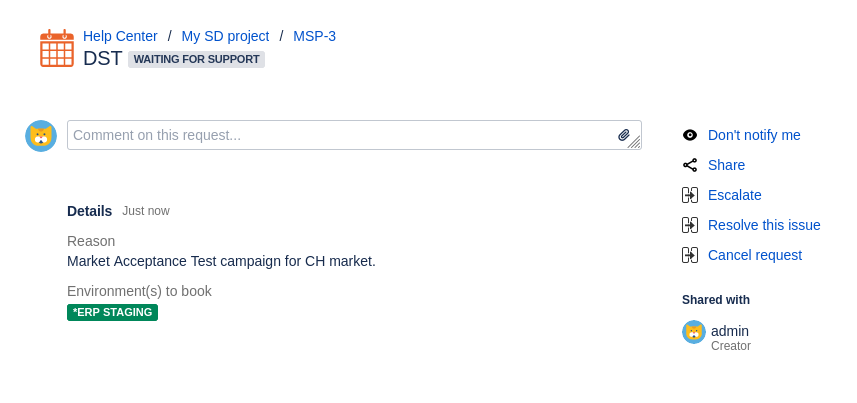Environment Custom Fields
Environment Custom Fields are used to link Jira Issues and Service Management Requests with Golive Environments. This article explains how to set up and use them effectively.
Why Use Environment Custom Fields?
By linking Jira issues to Golive Environments, teams can track accurate statistics such as the number of issues created, reproduced, or tested in specific environments.
For example, you can create the following Environment Custom Fields for your "Bug" issues:
Detected in: The Environment where a new issue was identified.
Tested in: The Environment where a fixed issue was tested.
%2520(2)%2520(1).png%3Falt=media?inst-v=a699871c-258a-4c32-9c68-b7e154ca42ad)
You can add up to 50 Custom Fields, opening up nearly limitless possibilities, such as:
Reproduced in
Demoed in
Environments to book
Ordered Environments
Target Environments
How to Use Environment Custom Fields
Environment Custom Fields can be integrated into workflows that involve your Environments, such as:
Change approvals
Deployment requests
Environments bookings
Info
Environment Custom Fields work similar to the Version concept in Jira. Like Versions, where multiple fields (e.g., Fix Version/s and Affects Version/s) use the same inventory, Environment Custom Fields draw from a single list of Environments but can appear in multiple fields on the same issue.
Create an Environment Custom Field
Requirements
You must be a Jira Administrator to create a new Environment Custom Field.
Info
If you have never created a custom field before, please refer to the Atlassian Support - Adding a custom field documentation.
Steps
Select the Environments custom field type
Set up the field as you would with any other Custom Field type.
By default, the field options include all Environments from applications linked to the current Jira project.
Tip
You can disable this behavior through the Custom Field configuration, or you may apply additional restrictions as needed.
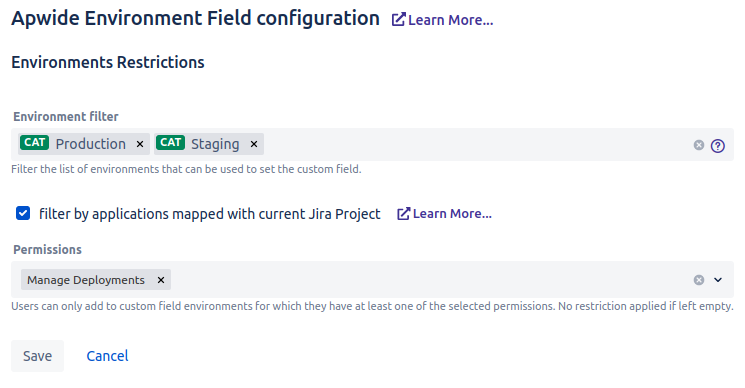
Service Management Setup
To use Environment Custom Fields in Jira Service Management, you must add them to your project screens (same procedure as for Jira).
Open your Service Management Project Settings page.
Go to the Request Type settings.
Select the relevant request type and click Edit fields.
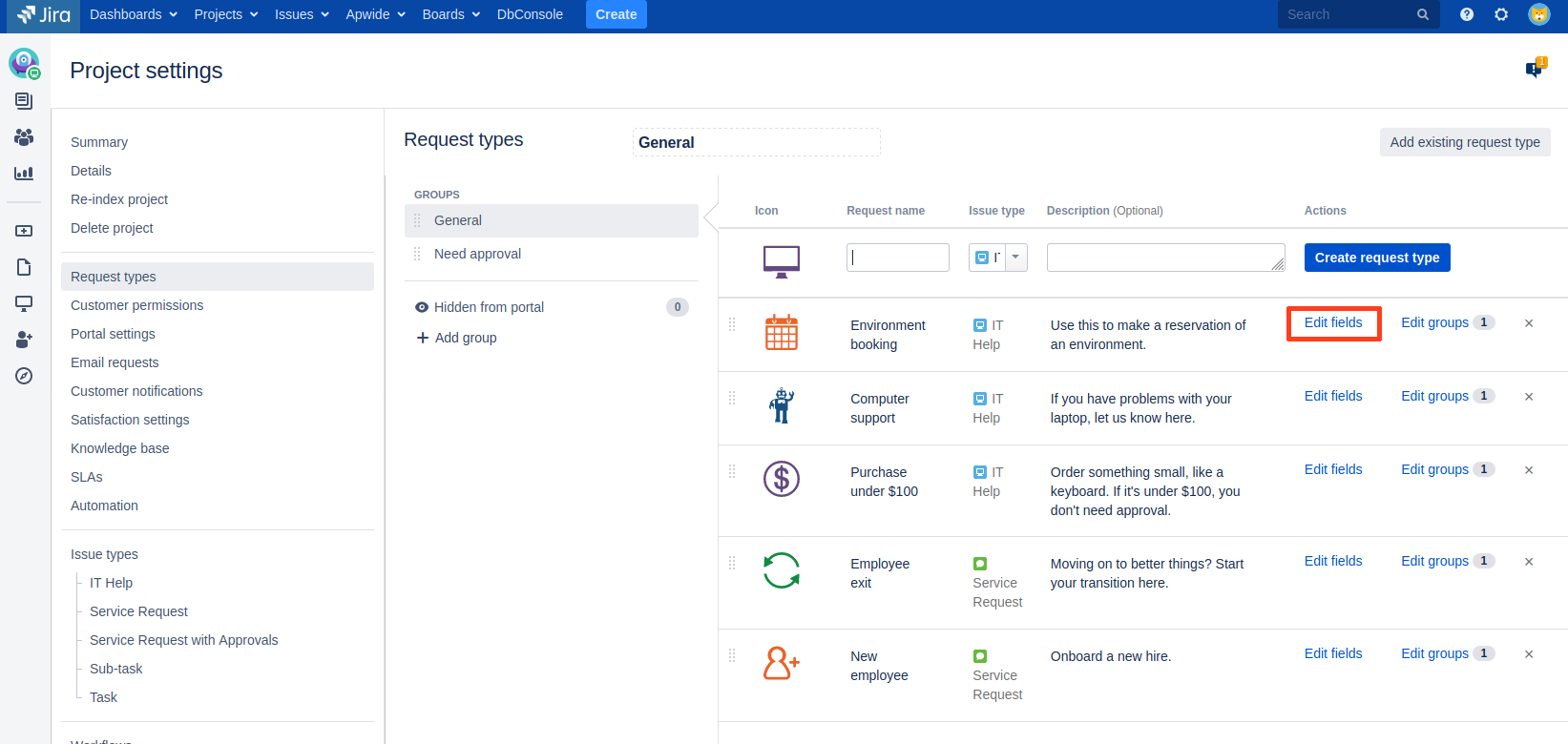
Click Add a field at the top right.
Select the desired Environment Custom Field.
After adding the field, click Enable.
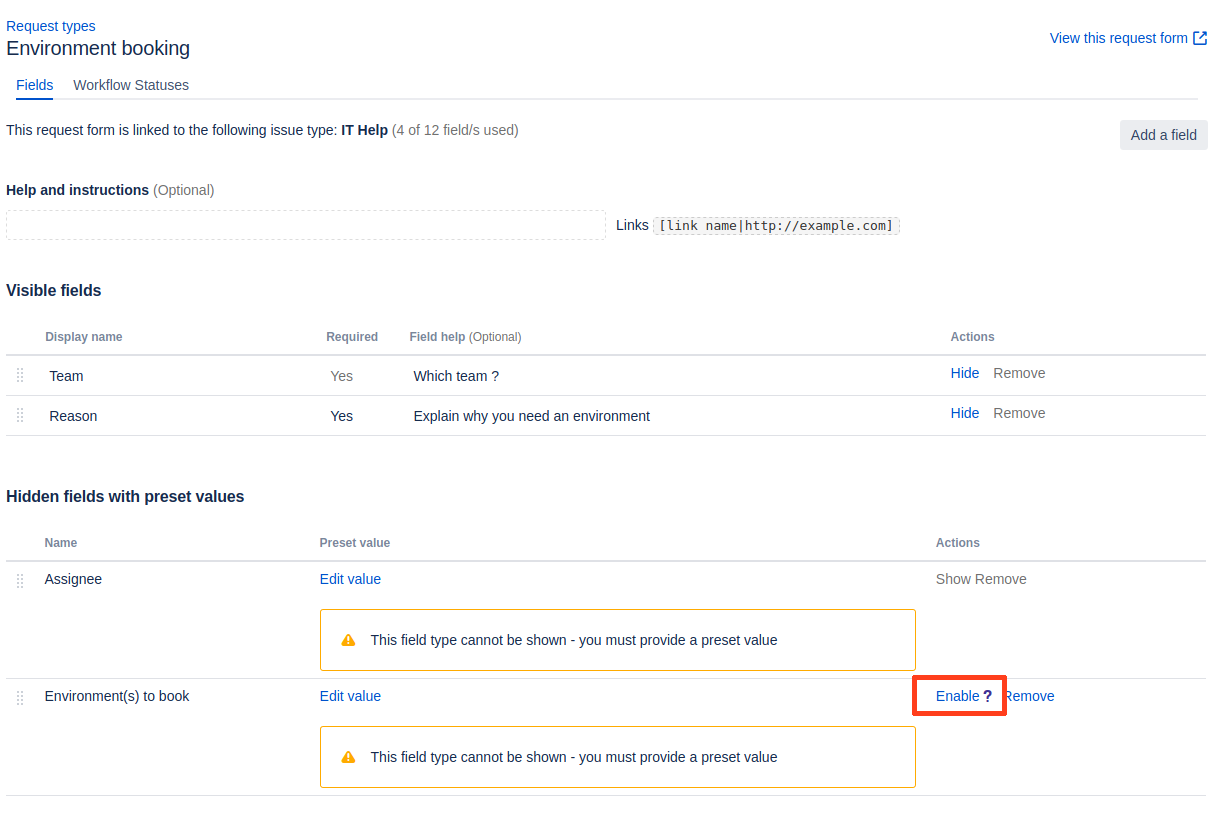
Refresh the page to apply the changes. Your field is now available to be shown on your Request Type.
Click Show to make the field visible on your Request Type forms.
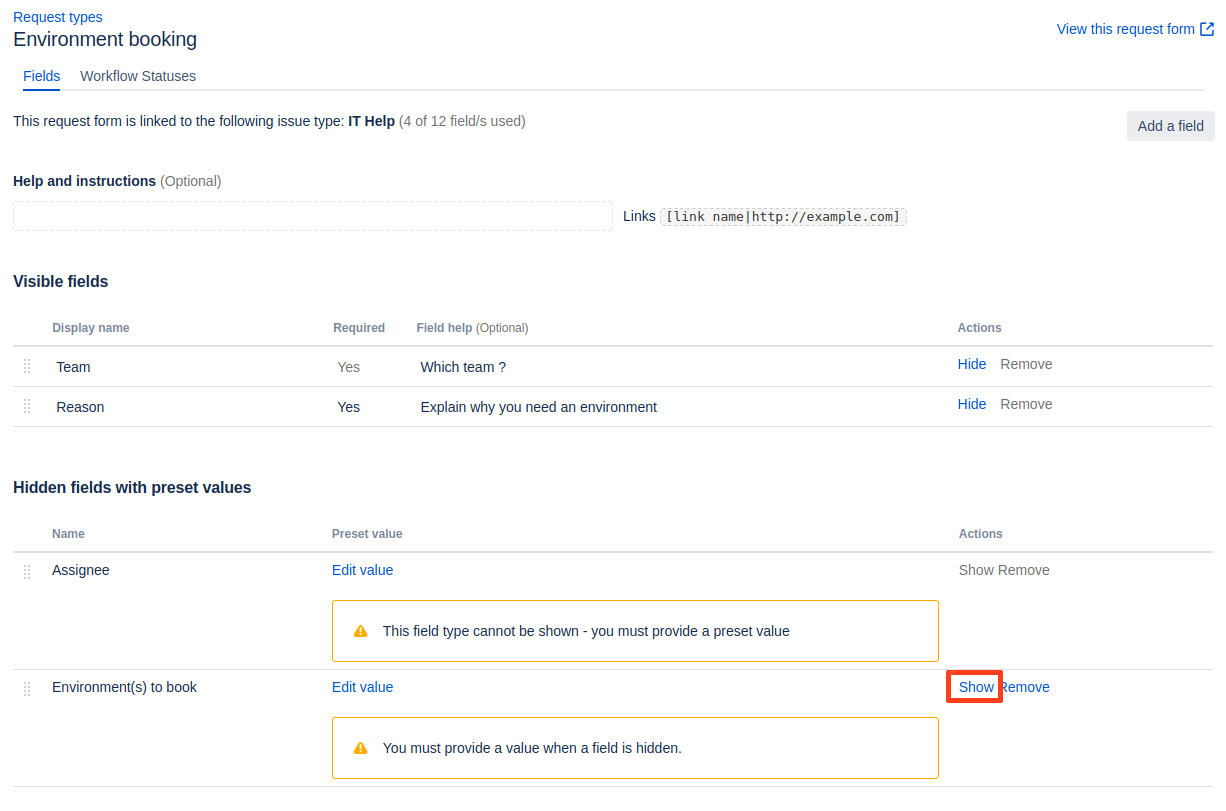
Once enabled, the Environment Custom Field will appear on:
Request Forms
Detail Forms