Xray Test Management
Environments in Golive
An Environment is a core concept of Golive Cloud.
Environments have many attributes (synchronized or not with a CMDB) and scheduled activities displayed on a visual Timeline. They are booked using an Environment Booking System in order to avoid booking conflicts.
Each Golive Environment keeps both status changes and deployments history that are key information for the QA teams.
Test Environments in Xray Test Management
Xray Test Management is a Jira App for managing all your tests as Jira issues and organize them in folders and test sets. With Xray, you can also create test plans for tracking planned or ad hoc Test Executions.
Xray for Jira Cloud gives you the possibility to define Test Environments that can vary depending of your context (testing stage, device model, operating system, browser, etc.) and can be selected in your Xray Test Executions. This allows you to consolidate your Test Execution reporting using the Test Environment dimension.
Xray Test Environments have a name (limited to 18 chars without space), a description and an URL.
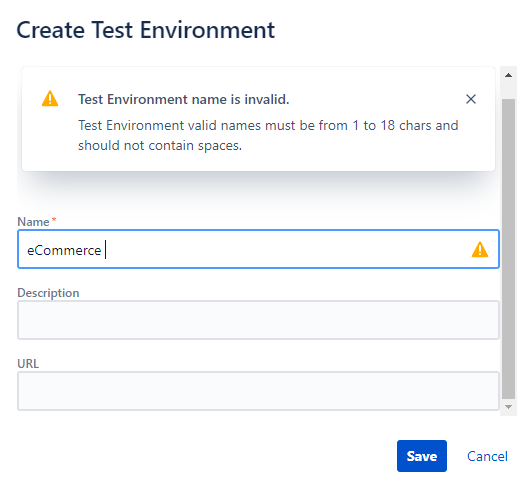
Xray Test Environments cannot be used for planning your tests (Test Plans) as they are only selected when executing your tests (at the Test Execution level).
How to get benefits out of both Xray and Golive Environments?
Golive Environments should be used to book and schedule test activities. By adding an Environment Custom Field to your Xray "Test Plan" and "Test Execution" issue types, you will be able to schedule them easily with drag-and-drop using the Golive Timeline.
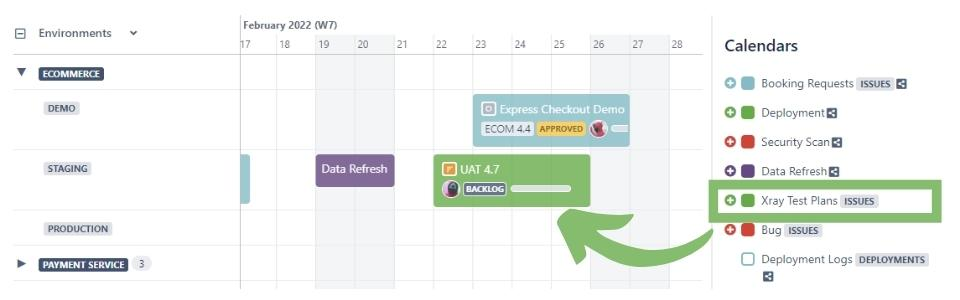
Golive Timeline displaying Xray Test Plans
Xray Test Environments should be used in your Test Execution only if you need to use them as a dimension in your Xray Test Reporting. Select them from the Test Environments Panel accessible in the bottom right corner of your Test Executions.
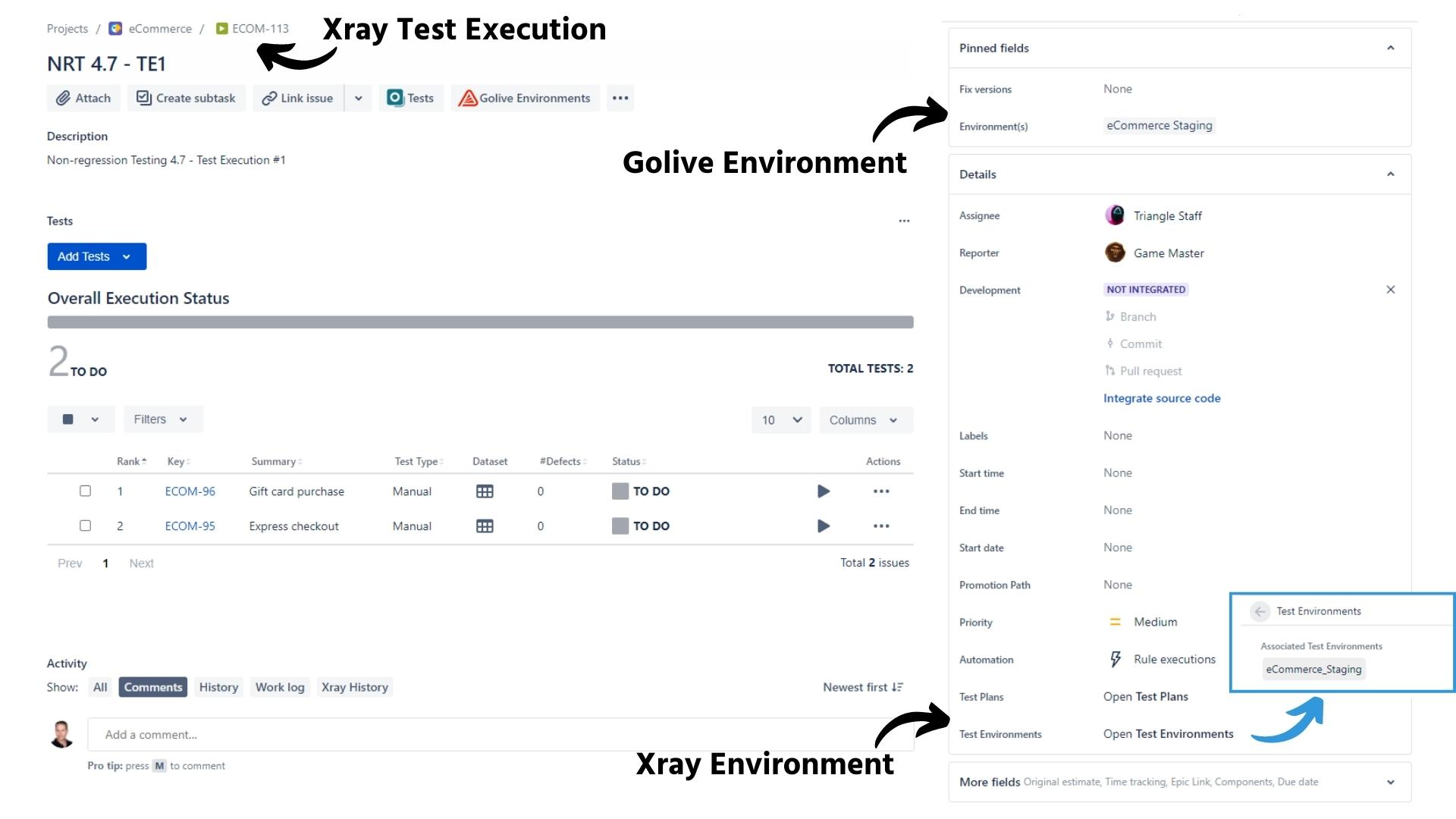
Xray Test Execution with both Golive Environment Field and Xray Test Environments Panel
If you need a Test Environment dimension in your Xray Reporting, the best practice is to name your Xray Test Environments the same way than your Golive Environments, replacing spaces by underscores.
For instance, "eCommerce Staging" in Golive would be "eCommerce_Staging" in Xray.
FAQ
When should I use only Xray Test Environments?
If you need a Test Environment dimension in your Xray Reporting but do not need to book or schedule your "Test Plans" and "Test Executions", you should only use Xray Test Environments.
When should I use only Golive Environments?
If you need to book or schedule "Test Plans" and "Test Executions" but do not need a Test Environment dimension in your Xray Reporting, you should only use Golive Environments.
When should I use both Xray Test Environments and Golive Environments?
If you need a Test Environment dimension in your Xray Reporting and if you need to book or schedule your "Test Plans" and "Test Executions", you should use both Golive Environments and Xray Test Environments.
Can I sync Golive Environments and Xray Test Environments?
Xray REST API and Xray GraphQL do not allow you to create or update Xray Test Environments, and therefore there is currently no way to synchronize your Xray Test Environments with your Golive Environments.
