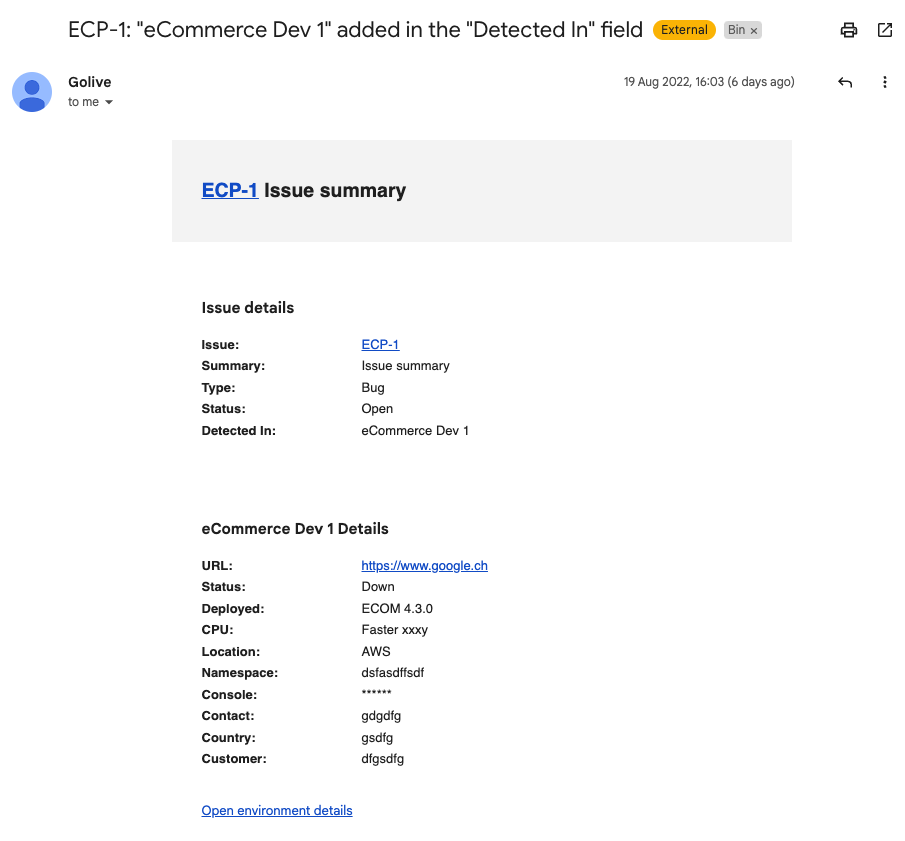Watch Environments
Jira users can individually subscribe or unsubscribe to Environments in order to receive email, Slack or Microsoft Teams notifications when there are changes. In this article, you’ll learn how to set this up:
Watching Options
To receive only relevant notifications, a watcher can set different watching options for each Environment individually. You can choose to be notified when:
The deployed version is changed.
The status is changed.
The environment is changed.
An issue is associated with this environment.
An issue is no longer associated with this environment.
Info
To receive notifications in Slack or Microsoft Teams you’ll have to set up an automation. For detailed instructions on how to achieve this task, refer to the Manage Automations article.
Set up Customized Notifications
In Golive, open the Environment that you want to watch.
In the Environment Details page, click the notifications button, represented by a bell icon.
You’ll find 3 tabs:
Email: Use the check-boxes to customize which actions will generate notifications.
Slack: Select a preconfigured automation. If no automation was preconfigured, click the Add automation button.
Teams: Select a preconfigured automation. If no automation was preconfigured, click the Add automation button.
Alternatively, you can access notification settings directly from the Environment List Views. In the Watchers column of the respective Environment, click the bell icon to open it:
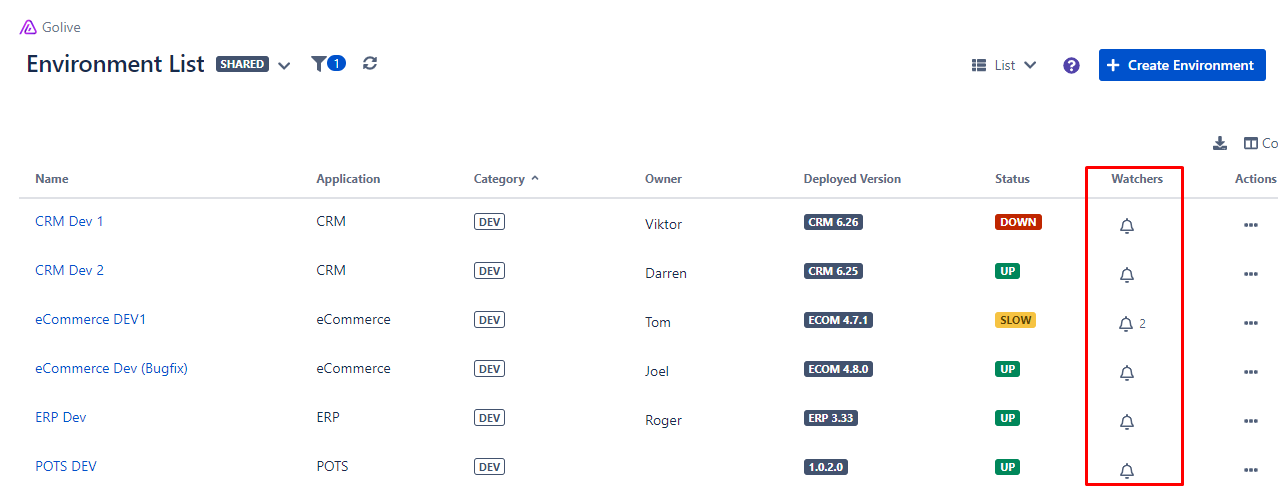
Email Notification Examples
Here are some examples of the emails you might receive based on your notification settings:
A New Version is Deployed
You will receive an email like this if you're watching an environment with the deployed version is changed option activated:
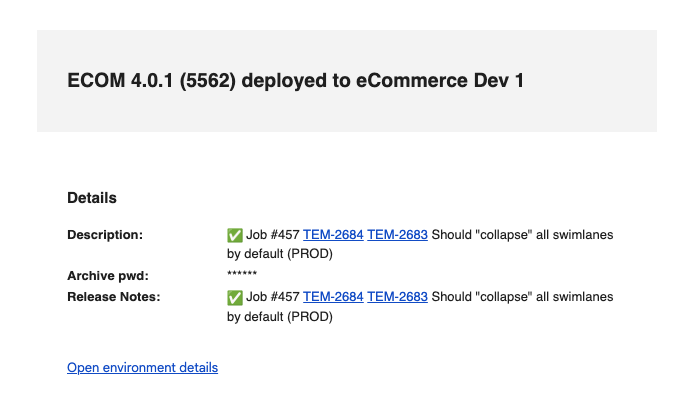
A New Issue is Detected
The following email will be sent if you're watching an environment with the an issue is associated with this environment option activated: