Last Status Changes
The Last Status Changes template provides a visual representation of the historical status of your Environments, detailing periods of downtime, uptime, and performance fluctuations. This template is useful for conducting Post-Implementation Reviews (PIR), offering insights into how your Environments have been impacted by recent releases. In this article, you’ll find the use cases for this template and step-by-step instructions on how to create a view using it. For additional information on how Timeline Views function, refer to the Timeline Views article.
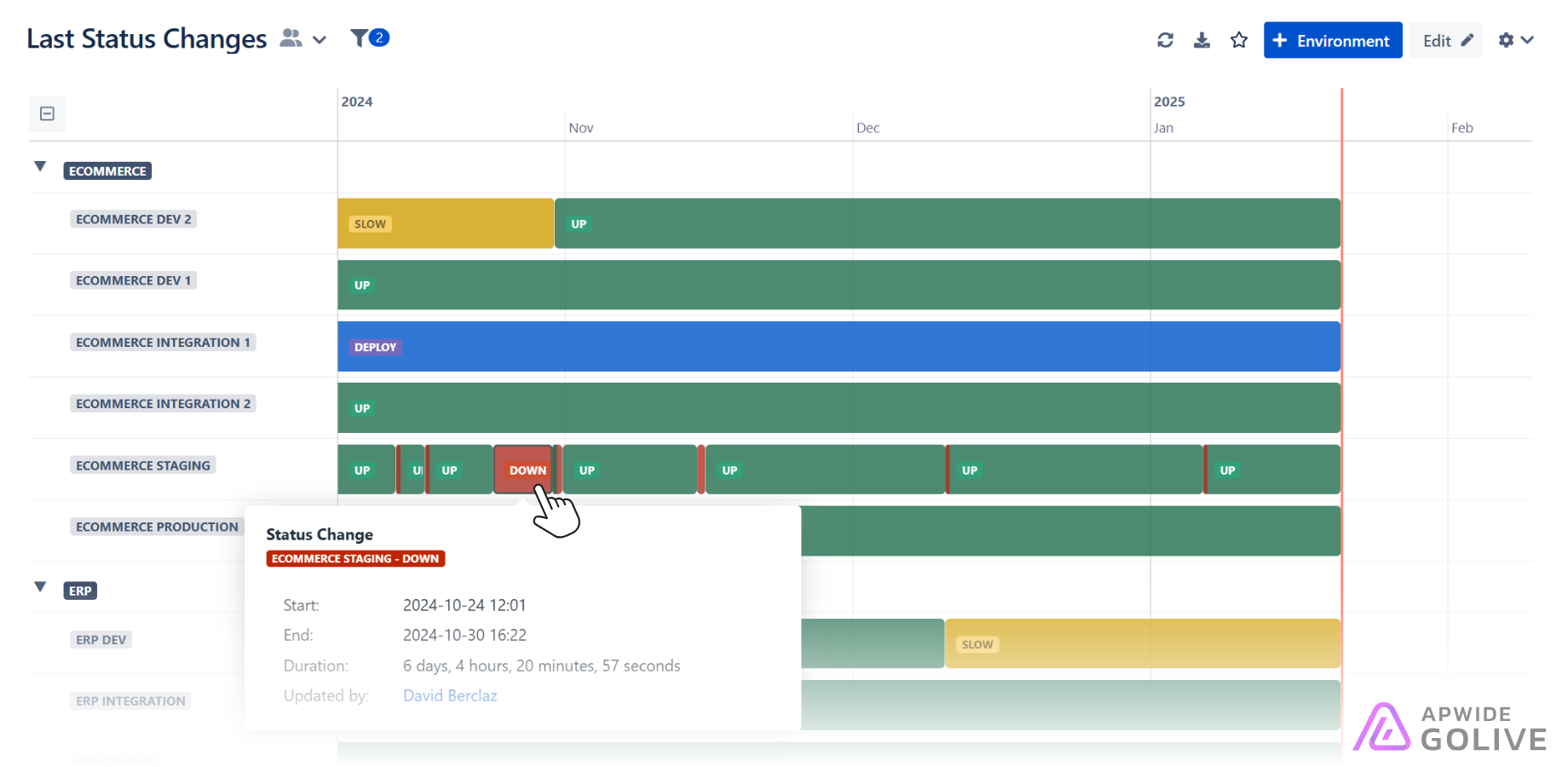
Example of a View using the Last Status Changes template.
Use Cases
Incident Analysis: Utilize this template to trace the root cause of issues by reviewing the timing of status changes. This is essential for IT operations teams responsible for maintaining system stability.
Performance Benchmarking: Before and after a release, this template can help in benchmarking the performance of Environments, making it easier to measure the impact of new deployments on system behavior.
Operational Review: For operational reviews, this template aids in identifying patterns of environment stability or recurring issues, which can be crucial for strategic planning and improving future release processes.
Set up the Last Status Changes Template
To set up the Last Status Changes template, follow these steps:
In Golive, locate and click the View Browser.
From the dropdown menu, select + Create View.
In the options provided, select the Last Status Changes template.
Give your new View a descriptive name for easy identification.
Search for and add the Environments that you want to monitor using this View.
Click Create to generate the View.
The newly created View based on the Last Status Changes template will be displayed. You can always access it from the View Browser (More views) and mark it as favorite by clicking the star icon next to the View title.
