GitHub Workflows
New Golive GitHub Actions are now available make this integration easier to implement.
This page shows an example of integration between Golive Server/DC and GitHub Workflows.
To be able to push information, here deployments, you’ll need:
an accessible Jira instance from outside of your organization
a user name and password of a user that has the required permission
an environment set up in Golive
an existing GitHub workflow
To illustrate, we’ll use the Workflow of our Golive Monitor product as an example.
The existing Workflow builds a docker image and pushes it to the Docker hub (Golive monitor).
At the end of the Workflow, we want to add a deployment to the corresponding environment on Golive:
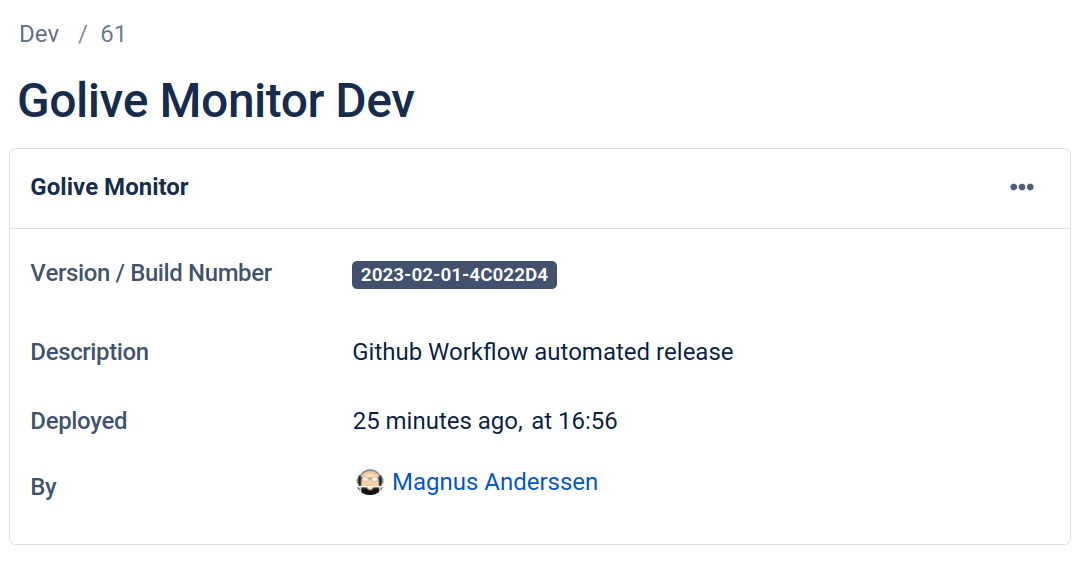
Creating the Github secret(s)
First, we need to store the password as a secret in github:

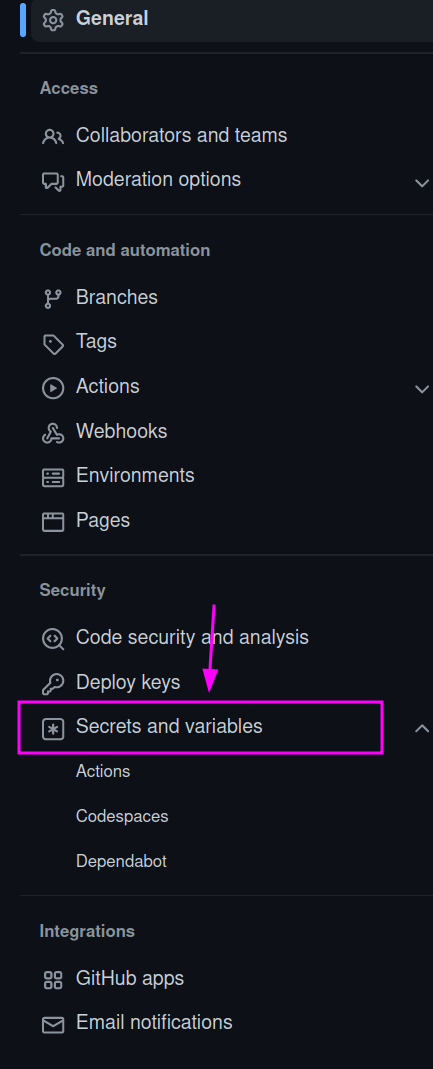
In Actions, click on “new repository secret” (top right of the screen), add the key in the field named secret.
The chosen name (here JIRA_PASSWORD) will be used to retrieve the secret in the yaml workflow file.
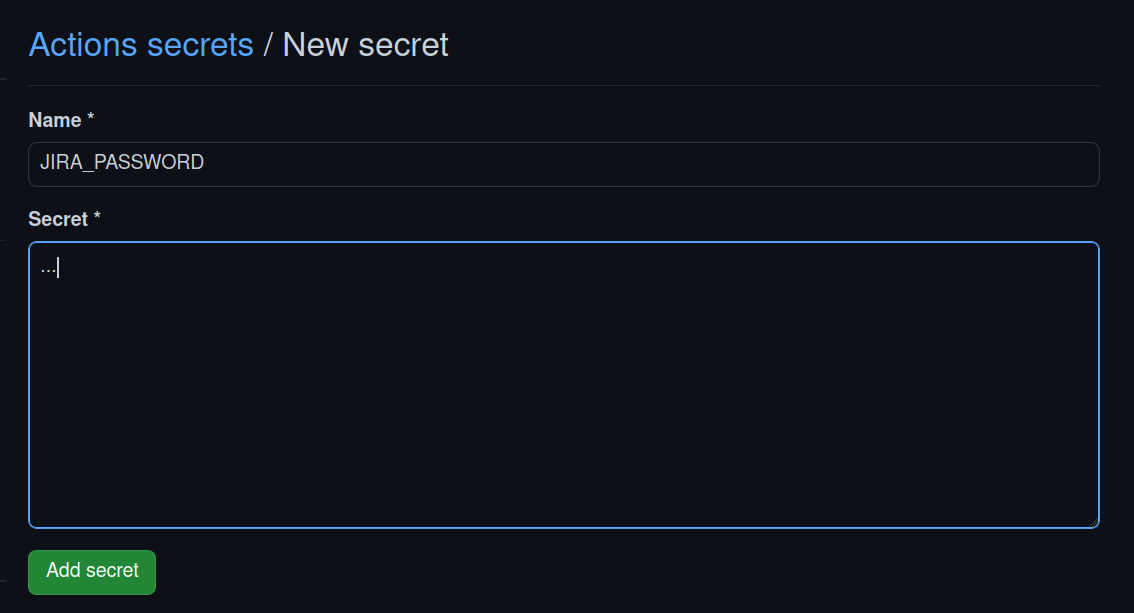
Whether the username needs to be stored as a secret too, is a personal choice. We will not do it here
Adding the Golive update step in the Workflow
In the Github Workflow file that describes the build we add the following snippet as the last step of the build:
- name: Push new deployment to Golive
uses: fjogeleit/http-request-action@v1
with:
url: 'https://my.jira.example.com/rest/apwide/tem/1.1/deployment?environmentId=61'
method: 'PUT'
username: 'ci-user'
password: ${{ secrets.JIRA_PASSWORD }}
customHeaders: '{"Content-Type": "application/json"}'
data: '{
"versionName": "${{ env.today }}-${{ steps.commit.outputs.short }}",
"description": "Github Workflow automated release\n\n
➙ https://hub.docker.com/repository/docker/apwide/golive-monitor/general\n\n
➙ https://github.com/apwide/golive-monitor/commit/${{steps.commit.outputs.short}}"
}'We use the fjogeleit/http-request-action action to perform our call the Golive API.
Line 4, the environment id (61) is hard-coded, this could also be a variable in the code or in the repository.
The token is added on line 7 with the ${{ secrets.JIRA_PASSWORD }}.
In our example, line 10, we use a release version name that looks like 2023-02-01-2323gfj. We add a description that acts like some sort of signature. The result can be seen in the image at the top of this page.
The full Workflow script
NOTE that we are using Jira Cloud so the repository contains the https://apwide.atlassian.net/wiki/spaces/GOLIVESERVER/pages/467534137 version.
This script is available in the Golive Monitor repository. This needs to be in .github/workflows.
name: build docker image
on:
push:
branches:
- main
jobs:
docker:
runs-on: ubuntu-latest
steps:
- name: Checkout
uses: actions/checkout@v3
- id: commit
uses: pr-mpt/actions-commit-hash@v2
- id: date
run: |
echo "today=$(date +'%Y-%m-%d')" >> $GITHUB_ENV
- name: Login to Docker Hub
uses: docker/login-action@v2
with:
username: ${{ secrets.DOCKERHUB_USERNAME }}
password: ${{ secrets.DOCKERHUB_TOKEN }}
- name: Build and push
uses: docker/build-push-action@v4
with:
context: .
push: true
tags: apwide/golive-monitor:latest,apwide/golive-monitor:${{ env.today }}-${{ steps.commit.outputs.short }}
- name: Push new deployment to Golive
uses: fjogeleit/http-request-action@v1
url: 'https://my.jira.example.com/rest/apwide/tem/1.1/deployment?environmentId=61'
method: 'PUT'
username: 'ci-user'
password: ${{ secrets.JIRA_PASSWORD }}
customHeaders: '{"Content-Type": "application/json"}'
data: '{
"versionName": "${{ env.today }}-${{ steps.commit.outputs.short }}",
"description": "Github Workflow automated release\n\n
➙ https://hub.docker.com/repository/docker/apwide/golive-monitor/general\n\n
➙ https://github.com/apwide/golive-monitor/commit/${{steps.commit.outputs.short}}"
}'Only lines 30 to 37 are specific to Golive, the rest is just preparing for the build.
We use the combination of the date and the short commit hash to build our version name.
Checkout (12-13)
Retrieve commit hash (14-15)
Build a date string and add it the
env(16-18)Build the docker image and upload it (24-29)
Pushing the deployment to Golive (30-42)
Troubleshooting
If the final action fails check the action tab in Github to read the output of the command. It might give a hint on what is not working.
