Get Started
This guide walks you through the basics of installing and configuring Golive Server/Data Center. Here you’ll learn how to:
Install Golive.
Use the Get Started wizard.
Allow non-Jira Admins to configure Golive.
Install Golive Server/Data Center
You can choose between Installing from Jira Plugin Manager (UPM) or Manually Uploading from the Marketplace if your Jira instance does not have internet access.
Requirements
Before you begin, ensure you have the following:
Jira Server or Data Center version 8.0.+ (or install a new Jira Server).
Jira Administrator permission.
Info
For Jira Cloud installations, refer to the Get Started for Cloud documentation.
Installing from Jira Plugin Manager (UPM)
Log in to your Jira instance as an admin.
Open the Jira Administration menu.
From the drop-down menu, choose Manage apps (or Add-ons).
Click Find new apps on the left menu.
Use the search bar to find Golive | Environment Management Hub.
Click Free trial to start your trial or Buy now to purchase a Golive license. You'll be prompted to log into MyAtlassian, and Golive download will start.
Enter your information and click Generate license when redirected to MyAtlassian.
Click Apply license.
Info
If you're using an older version of the Universal Plugin Manager, you can copy-paste the license directly into your Jira instance.
Manually Upload from the Marketplace
If your Jira instance does not have access to Internet or to the Atlassian Marketplace (corporate firewall), you’ll have to download the app manually from the Golive Marketplace Listing and upload it manually. Follow these steps:
Go to the Golive Marketplace Listing Version History.
Download the latest version compatible with your Jira instance (Server or Data Center).er).
In your Jira instance, open the Jira Administration menu.
From the drop-down menu, choose Manage apps (or Add-ons).
Click Upload app (or Upload add-on) on the right side of the page.
In the Upload App dialog, enter the location of the
.jaror.obrfile to upload using the Choose file button or by specifying a network location URL.Click Upload. A confirmation message will appear once the app is successfully installed.
You can now manage the app from the user-installed apps list on the Manage Apps page.
Get Started with Golive
After installing Golive, the Get Started wizard will launch automatically. This wizard guides you through the initial setup to begin using Golive’s Environment orchestration features.
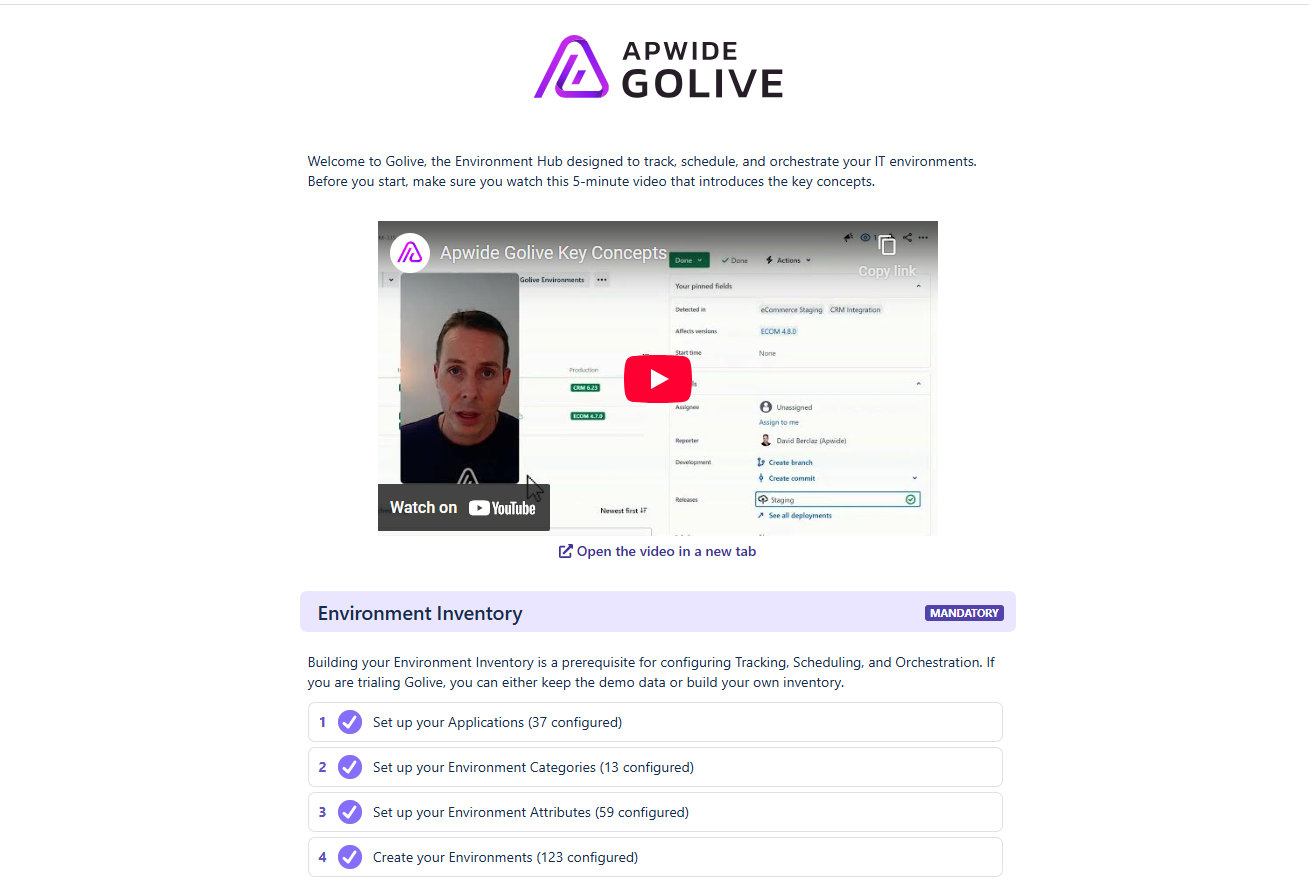
Info
Configuring the Environment Inventory is mandatory. All other steps are optional, giving you the flexibility to set up Golive based on your needs.
You can return to the Get Started at any time by clicking the widget in the bottom-right corner of any Golive page.
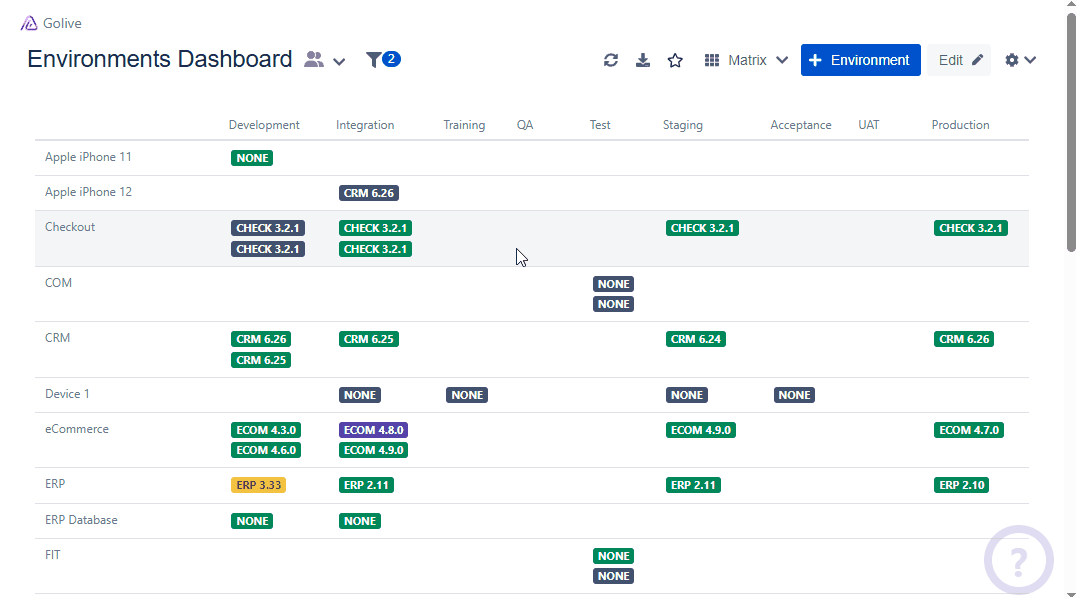
Allow Non-Jira Admins to Set Up Golive
By default, only Jira administrators can configure Golive. You can delegate setup permissions to other users by assigning them a role.
This is especially useful when the person who installed Golive is not the one responsible for configuring it.
Delegate Golive Setup to Non-Jira Administrators
Access Apps > Golive from the Jira menu.
Click the gear icon with a downward arrow located in the upper-right corner, below your avatar.
From the drop-down menu, select Golive Settings.
On the Golive Settings page, go to the Settings section and choose Permissions.
At the bottom left of the Global Permissions list, click Add Role.
Enter a descriptive name, such as "Golive Administrator."
Add the Golive Administrator permission.
Select Jira users or user groups for this role.
Click Create.
The selected users can now configure Golive without needing Jira administrator rights.
