Select an Environment using the Option ID
This guide covers a specific use case where Jira Automation is configured to automatically select the target Environment of our Change Requests (Jira issues) based on the type of change specified in the Promotion Path field, such as version, patch, or production fix.
Requirements
Golive Cloud must be installed on Jira Cloud.
Important
This example is not compatible with Jira Data Center.
Configuration Steps
This is the setup for Jira Automation:
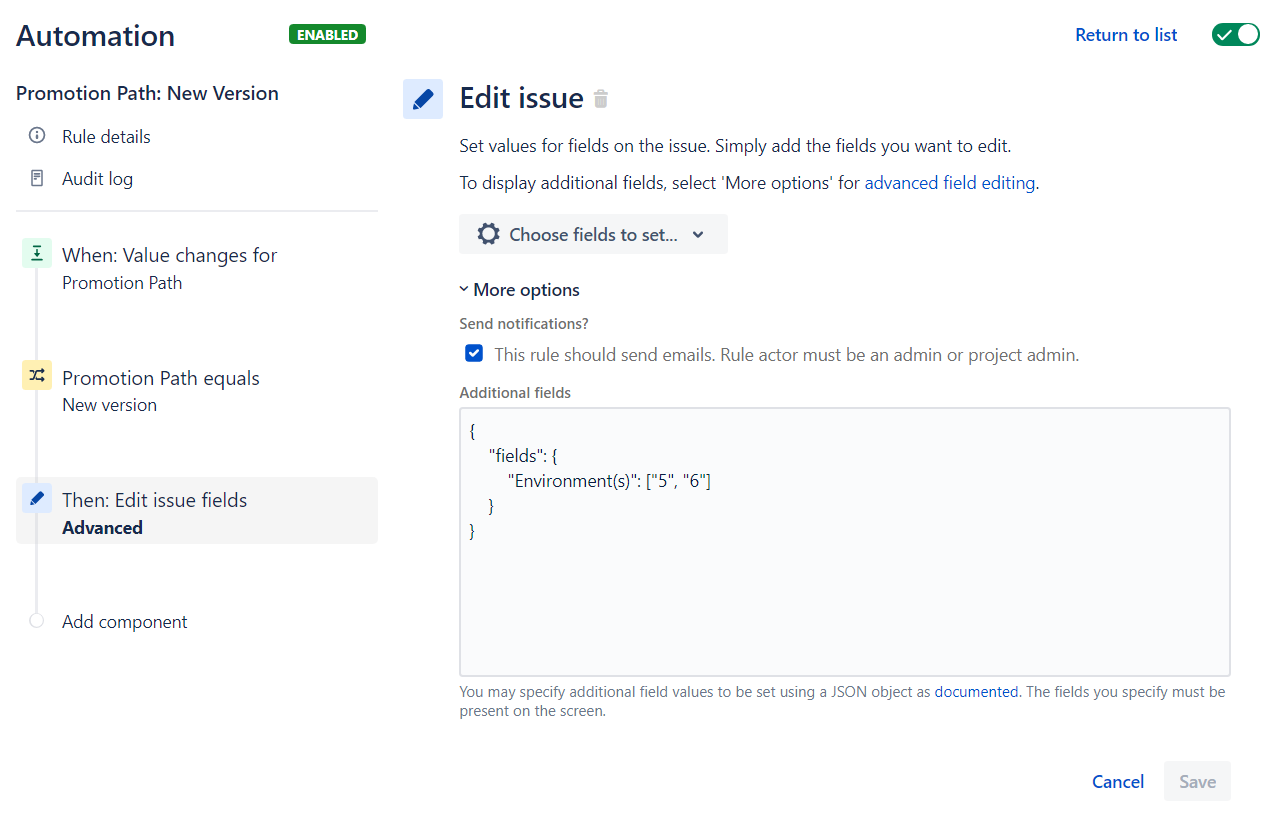
Step 1: Set the Trigger
Trigger: Field Value Changed.
This automation rule is triggered whenever the drop-down custom field Promotion Path is updated.
Step 2: Add a Condition
Condition: Field Value Equals
Specify a condition to check if the Promotion Path value is Production Fix.
Step 3: Update the Environment(s) Field
Update the Environment(s) custom field with the target environments eCommerce Integration 1 (option ID 5) and eCommerce Staging (option ID 6).
Important
Option IDs are different from Environment IDs!
To learn how to retrieve the Option IDs for setting your Environment's custom fields, refer to the Environment Custom Field Rest API documentation.
Additional Fields Configuration:
{
"fields": {
"Environment(s)": ["5", "6"]
}
}Need Assistance?
For support with integrating Golive and Jira Automation, reach out to our Customer Portal.
