Environment Details
The Environment Details template enhances navigation between Environments, allowing you to create a detailed view that offers quick access to specific information and updates. This article outlines the use cases for this template and step-by-step instructions on how to create a view using it. For additional information on how Detail Views function, refer to the Detail Views article.
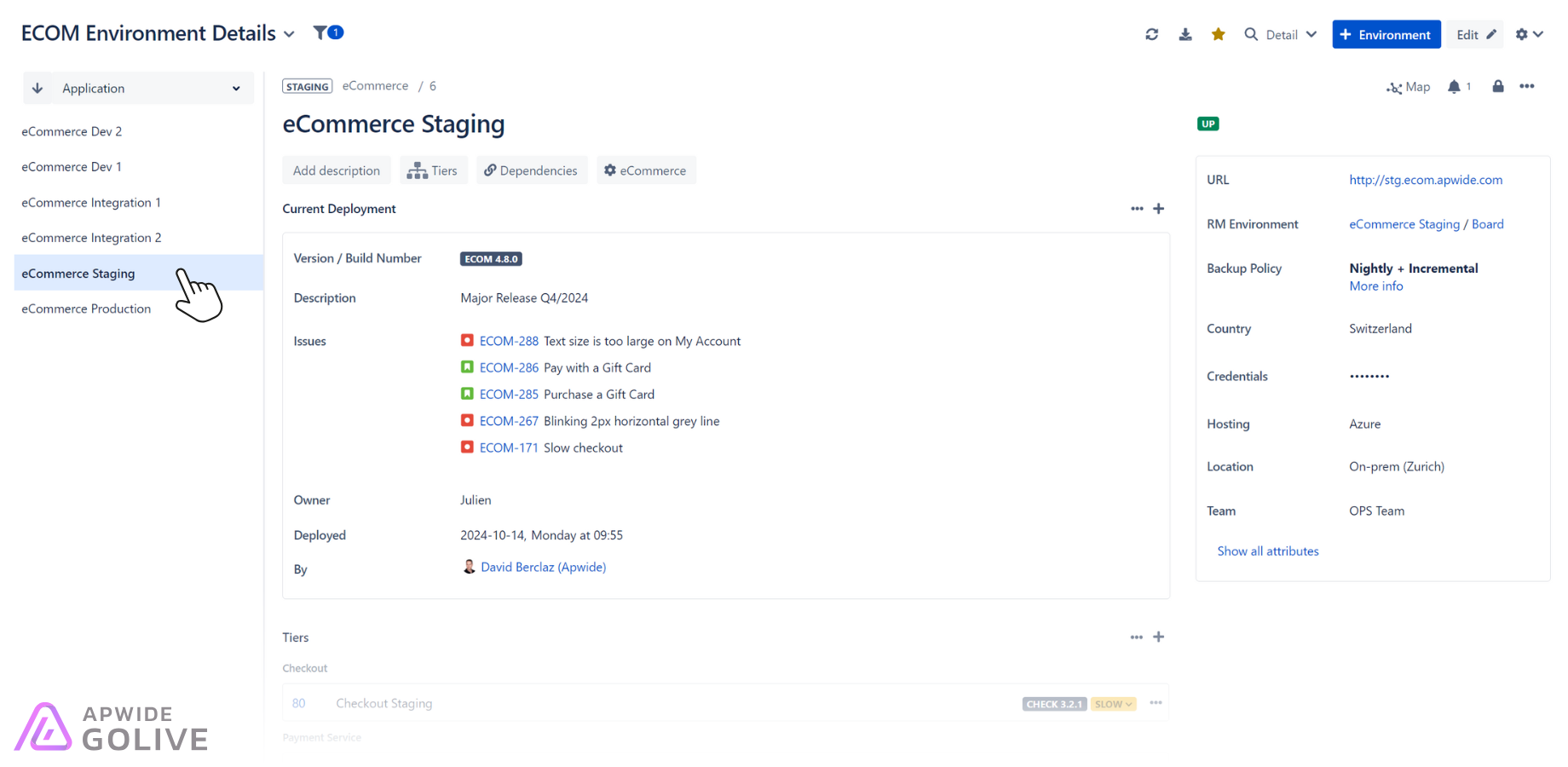
Example of a View using the Environment Details template.
Use Cases
The Environment Details template is particularly useful for the following scenarios:
Environment Troubleshooting: This template allows IT teams to navigate through detailed records of individual Environments, enabling quick identification of issues and their historical context. This is vital for resolving problems efficiently and restoring services faster.
Audit and Reporting: Auditors and managers can use the template to access detailed logs and configurations of each Environment, facilitating reviews and compliance audits. This ensures all changes are documented and standards are met.
Performance Optimization: By providing a clear view of specific Environment details and updates, this template helps performance analysts to monitor and analyze the operational data of Environments. This enables the optimization of resources and fine-tuning of systems for better performance.
Set up the Environment Details Template
To set up the Environment Details template, follow these steps:
In Golive, locate and click the View Browser.
From the dropdown menu, select + Create View.
From the options provided, select the Environment Details template.
Give your new View a descriptive name for easy identification.
Search for and add the Environments that you want to monitor using this View.
Click Create to generate the View.
The newly created View based on the Environment Details template will be displayed. You can always access it from the View Browser (More views) and mark it as favorite by clicking the star icon next to the View title.
