Environment Category Swimlanes
In this article, learn how to organize timeline events by Environment Categories using Swimlanes. It covers which Calendar types support this feature, and steps to customize Swimlane display settings. For a detailed understanding of Swimlanes, refer to the Work with Swimlanes documentation.
Supported Calendar Types
Environment Category swimlanes are available for the following calendar types:
Issue Calendars : Grouping depends on Environment field configuration.
Scheduled Events : Grouping is based on planned Environments.
Customize Display Settings
Requirements
To customize Environment Category Swimlane settings, you must have one of the following roles:
Golive Administrator.
Timeline Owner.
Steps
Access the Timeline you want to customize.
Click the Edit button to enter Edit Mode.
Open the Swimlane Selection menu (next to the Collapse/Expand All button) and select Category.
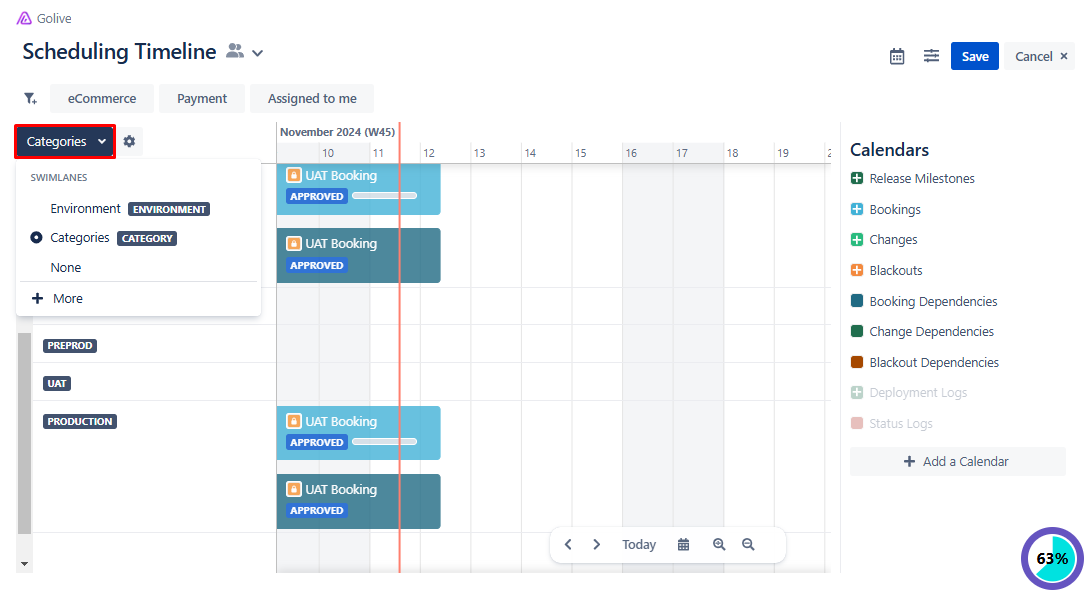
Click the gear icon next to the Swimlane Selection menu to open the Edit Swimlane Cofinguration dialog.
Modify the following settings as needed:
Filter Categories by: Use the checkboxes to hide None and Empty Swimlanes.
Group & Sort Categories:
Sort: Select the sorting method (Manual, Rank, or Name).
Order: Select the ordering method (Ascending or Descending).
Other Options: Check the Display Vertically box to switch to a vertical display layout.
Click Done to save the changes.
