Xray Test Management
Use Golive Environments in Xray
Since version 2.0.0, Xray Test Management for Jira has introduced the concept of Test Environments. With the Xray Connector for Golive Jira App, you can seamlessly link Xray Environment labels to your Golive Environments.
Additionally, you can visualize and edit your Xray Test Executions and Test Plans directly on a Golive Timeline, making it easier to manage and track your testing activities.
https://www.youtube.com/watch?v=5efM1R9aVXo
Pre-requisites
Install version 5.5+ of Golive DC App
Install version 2.0+ of Xray DC App
Install the latest version of Xray Connector for Golive DC App
Features
Xray “Test Environments” Fields Get Better
Integration is based on naming conventions: when a Test Environment defined in Xray has the same name as an existing Environment in Golive (spaces in Golive name must be replaced by "_" in Xray name), it will be automatically enriched with all information available in Golive:
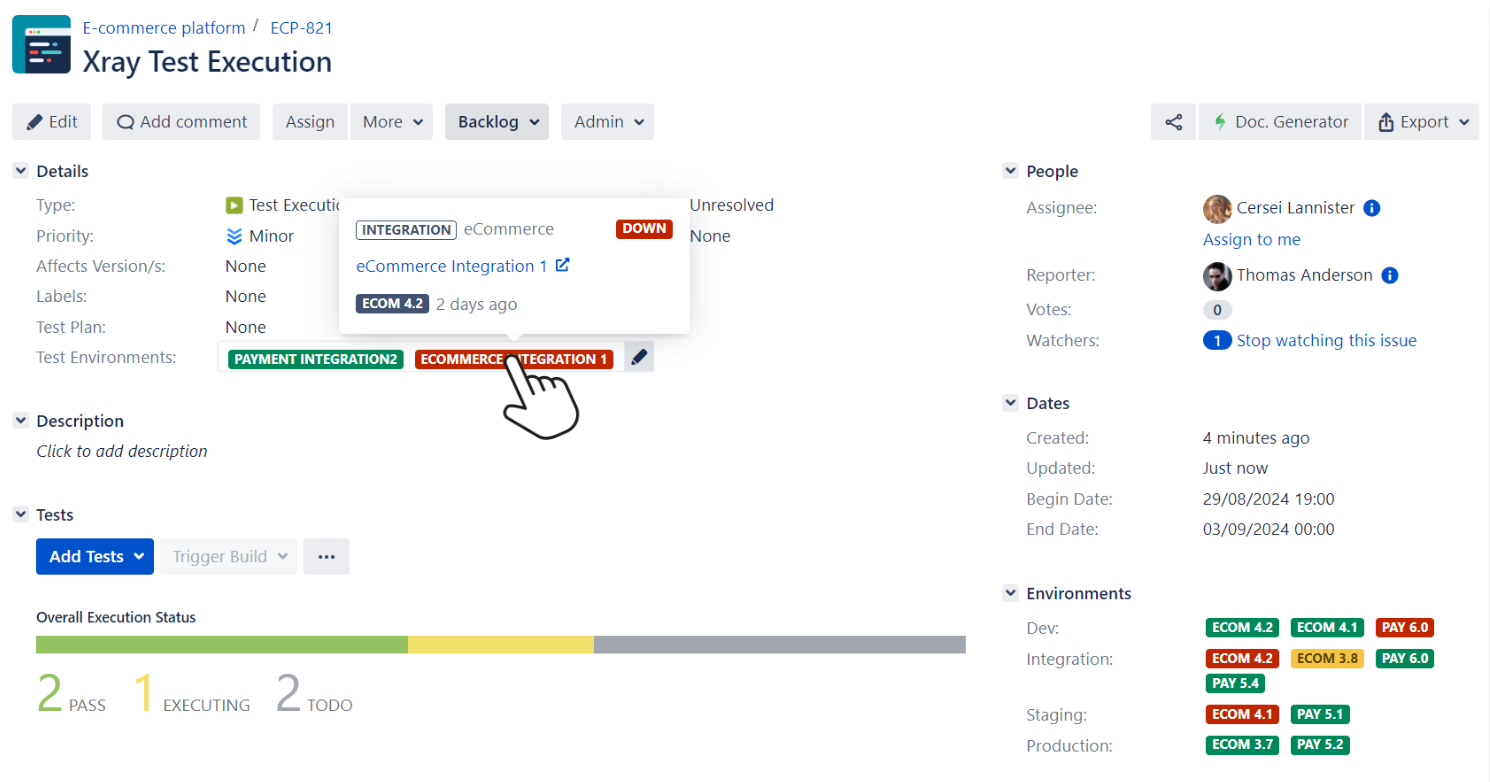
Improve the Xray “Test Environments” fields with Golive information
Xray Issues on Golive Timelines
Using Issue Calendars on the Golive Timelines, you can visualize and reschedule your Xray Test Executions or Test Plans visually, with drag-and-drop:
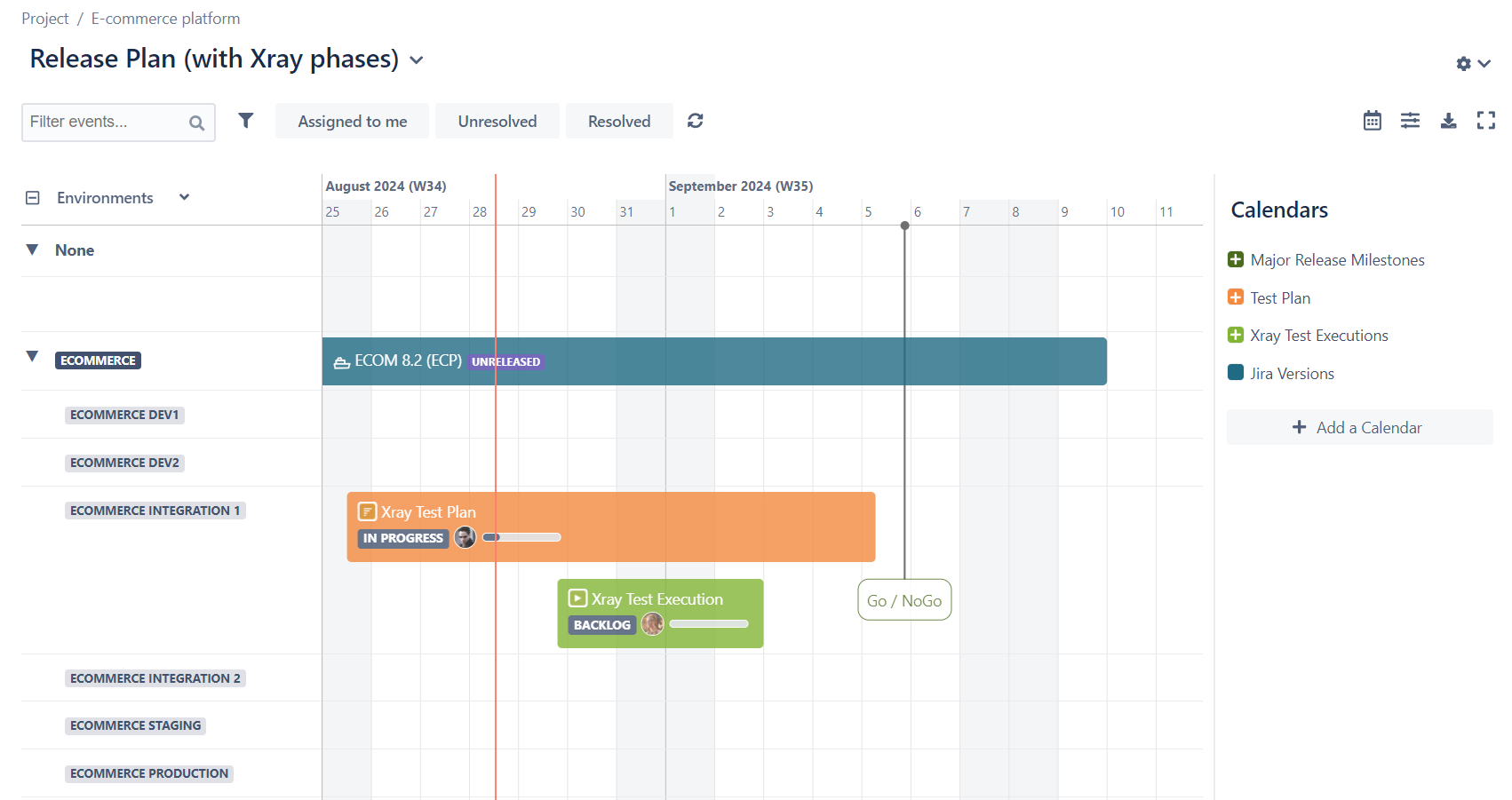
Reschedule Xray issues on the Golive Timeline
Integration Settings
To configure the integration settings, follow these steps:
From the Golive gear menu, select Integration Hub.
Find the Xray integration tile and click Configure.
You will have access to three integration settings:
Integration Enabled
Enable this option to display Golive environments in the Xray Test Environment fields.Golive Environments Only
Enable this option to restrict the selection in Xray Test Environment fields to Golive environments only.Filter Golive Environments at Project Level
In Golive, you can map applications to Jira projects. Enable this option to apply this setup in Xray, limiting the selection of Golive environments to those associated with the relevant Jira projects.
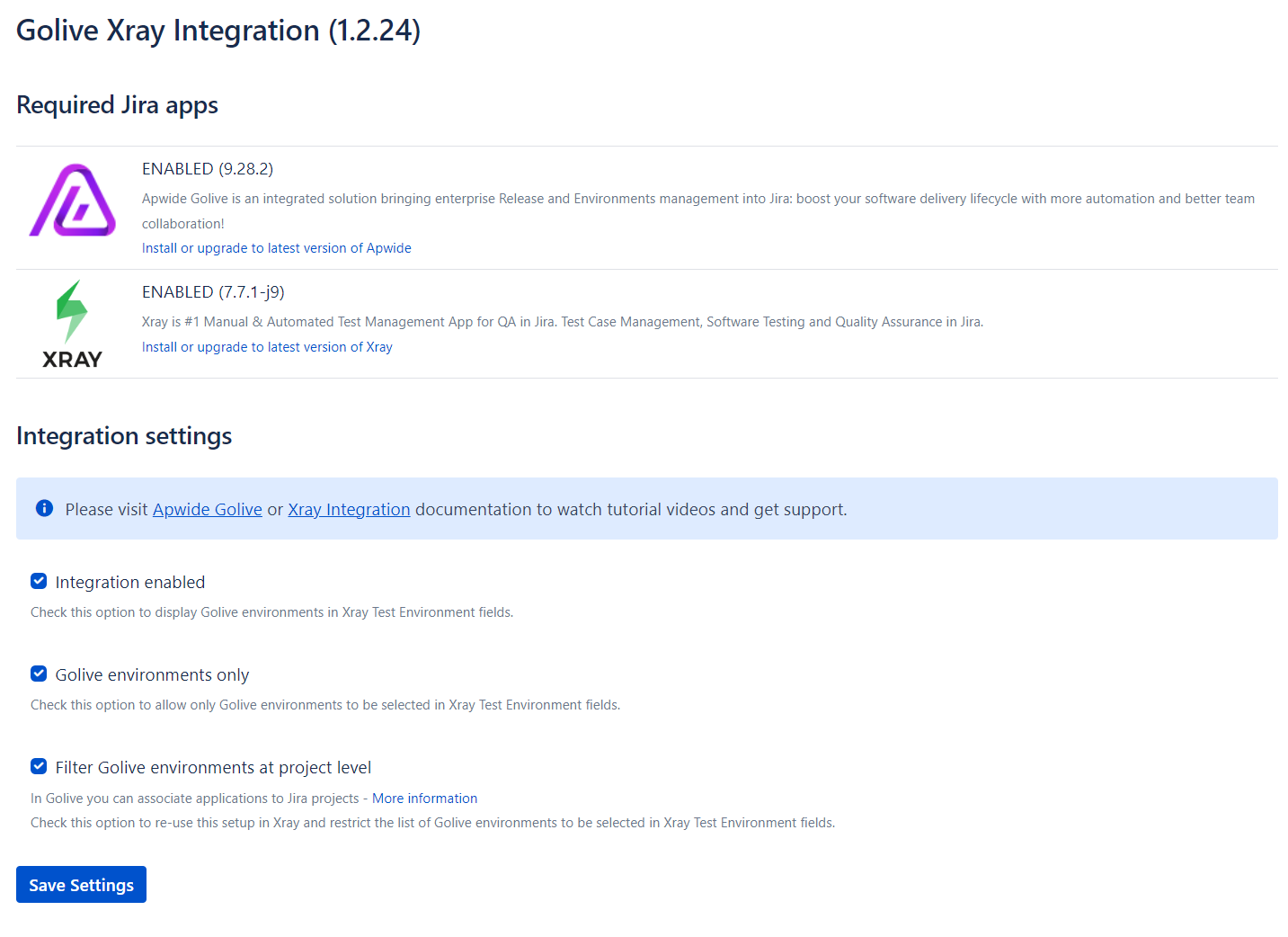
Golive-Xray Connector Setup Options
