Version Swimlanes
Version Swimlanes group events by the Version(s) field in your Issue Calendars. For more details on how Swimlanes work, refer to the Work with Swimlanes article.
Customize Display Settings
Requirements
To customize Version Swimlanes display settings, you need one of the following roles:
Golive Administrator.
Timeline Owner.
Steps
Access the Timeline you want to customize.
Click Edit to enter Edit Mode.
Open the Swimlane Selection menu (next to the Collapse/Expand All button) and select Versions.
Tip
If the Versions option isn't available, click + More and add the Versions option.
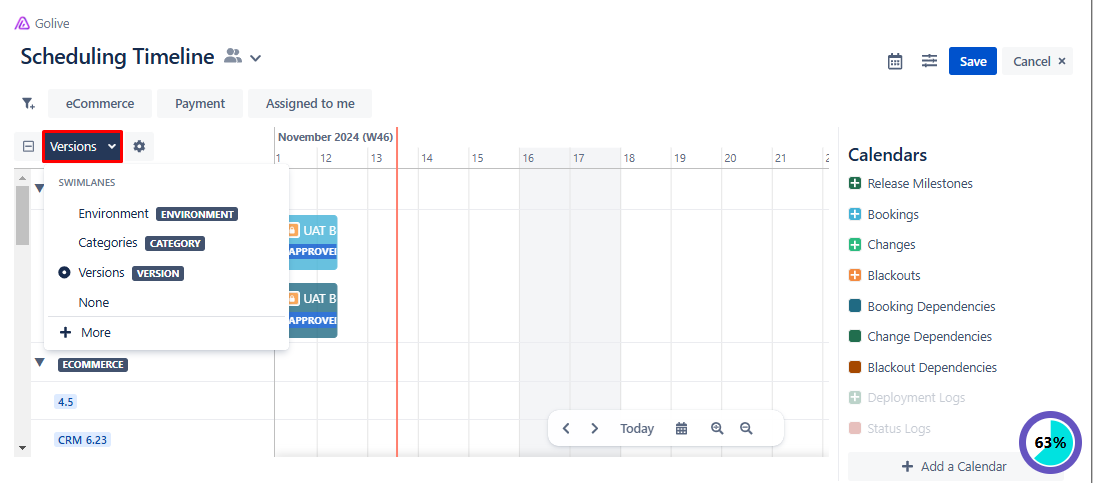
Click the gear icon next to the Swimlane Selection menu to open the Edit Swimlane Cofinguration dialog.
Modify the following settings as needed:
Filter Versions by:
Projects: Select specific Jira project(s).
Version Names: Enter the desired version names.
Version Statuses: Select the desired versions.
Group & Sort Environments:
Group By: Select the grouping method (Application, Category, or None).
Sort: Select the sorting method (Manually, Rank, or Name).
Order: Specify the display order (Ascending or Descending).
Click Done to save the changes.
