Search Environments
In this guide, you’ll learn how to search and filter Environments by Application, Category, Status, Attributes, Dependencies, Tiers and more to narrow down relevant information in Golive.
Filtering Environments
You can filter Environments displayed in your Environment Views using the top search bar.
Info
For Timeline Views, filtering can be defined at the Swimlane level.
For Timeline Views, filtering can be defined at the Swimlane level. To filter Environments, follow these steps:
Access the desired View.
Click the Funnel icon next to the View name.
Use the search bar to apply filters.
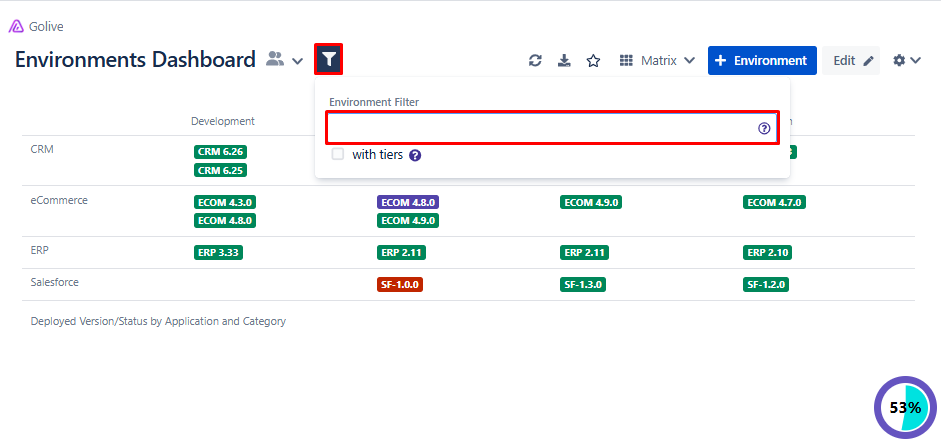
Environment Filter
Filter Criteria
Tip
Start typing characters in the search bar to filter the list of options. Adding multiple options applies the AND operator.
Filter Criteria | Description |
|---|---|
Application (APP) | Filter Environments by selected Applications. |
Category (CAT) | Filter Environments by selected Categories. |
Project (PROJECT) | Filter Environments of Applications mapped to selected Jira Projects. |
Current Project (PROJECT Current) | Filter Environments currently linked to the Jira Project. This filter is only available when using Golive within a Jira Project. |
Status (STATUS) | Filter Environments by selected Statuses. |
Permission Scheme (PERM) | Filter Environments by selected Permission Schemes. |
Panel Scheme (PANEL) | Filter Environments by selected Panel Schemes. |
Dependency (DEP) | Filter Environments having selected types of Dependencies. |
Relationship (REL) | Filter Environments having selected types of Parent/Tier relationships. |
Additional Filter Options
With Tiers Option SINCE VERSION 9.10.X+
If you use Environment Tiers, the with tiers option will be displayed below your usual environment search bar. By default with tiers is not selected, meaning that Tier Environments are not returned by the search.
When enabled:
Tier Environments will appear in the search results.
This new type of Tier filter will be available to filter by Tier Application:
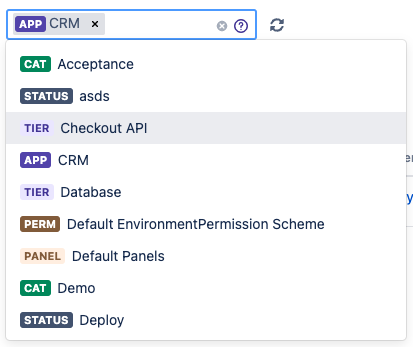
Tier Application Filtering Option
Find Environments by IDs
SINCE VERSION 9.9.X+
Quickly locate Environments by typing id=<numerical ID> in the search bar.
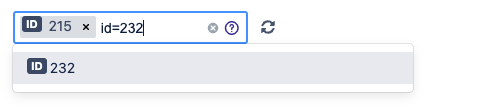
Finding Environments by IDs
Filter by Environment Attribute
Info
These filters work for Environment Attributes, but not for Deployment Attributes (represented with the ship icon). If you need to filter on Deployment Attributes, please open an improvement request and describe your use case.
You can also filter Environments using their Attributes values. For instance, all Environments with the Backup Policy attribute containing the Daily Frequency chain of characters:
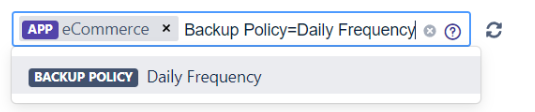
Use the star character * to search for all Environments that have an Attribute defined. For instance, all Environments with the Database attribute defined:

To filter for Environments that don't possess the specified attribute defined, use !. For example, to find Environments without a specified Owner, use the filter Owner=!.

Applying the same attribute filter multiple times uses the OR operator. For instance, the query below will return all Environments where the “Group” attribute contains “Group A” OR “Group B”.

Exact vs Partial Match
When filtering environments by an attribute (for example Backup Policy), the search behavior changes depending on whether the value is enclosed in quotes or not:
If you use quotes (e.g.
Backup Policy='Daily Frequency'), the search performs an exact match, case-sensitive comparison — meaning the attribute value must match exactly, including upper/lower case.If you omit quotes (e.g.
Backup Policy=Dailyor simplyDaily), the search performs a partial match, case-insensitive comparison — it will return all results that contain the given term, regardless of case.
Examples:
Search query | Match type | Matches |
|---|---|---|
| Exact match (case-sensitive) | Only values exactly equal to |
| Partial match (case-insensitive) |
|
Free Text Filters
You can also filter environments by typing free text to match the following fields:
Name
Application
Category
Status
Attributes values
Deployed version
