Environment Swimlanes
Environment Swimlanes group Events based on Environments. For a detailed understanding of Swimlanes, refer to the Work with Swimlanes documentation.
Customize Display Settings
Requirements
To customize Environment Swimlanes display settings, you need one of the following roles:
Golive Administrator.
Timeline Owner.
Steps
Access the Timeline you want to customize.
Click the Edit button to switch to Edit Mode.
Open the Swimlane Selection menu (next to the Collapse/Expand All button) and select Environment.
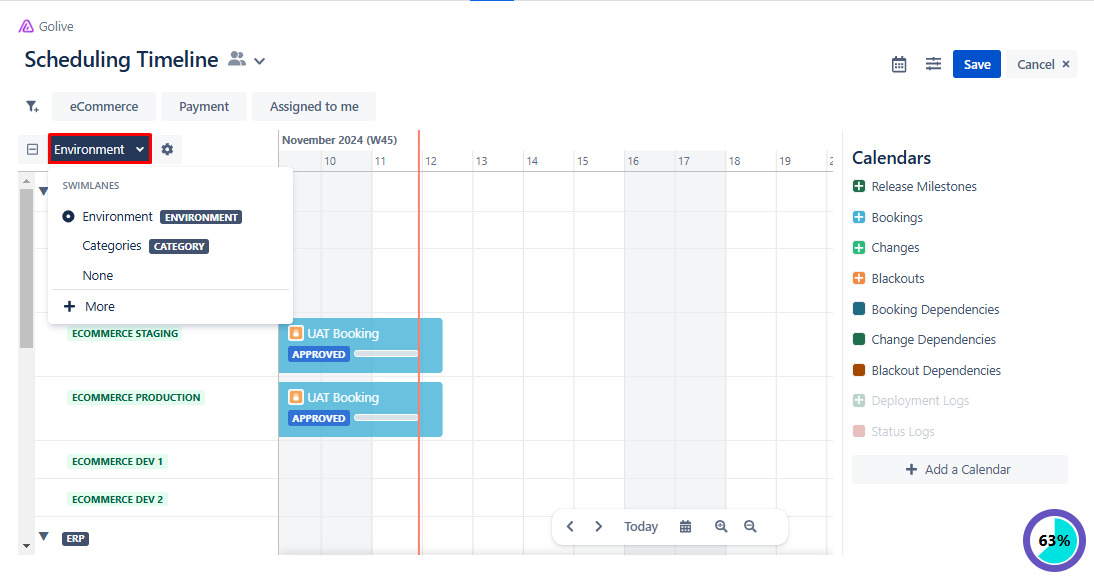
Click the gear icon next to the Swimlane Selection menu to open the Edit Swimlane Cofinguration dialog.
Modify the following settings as needed:
Filter Categories by:
Advanced Environment Search: Select specific Environments.
Use the checkboxes to hide None and Empty Swimlanes, if desired.
Group & Sort Environments:
Group: select the grouping method (Application, Category, or None).
Sort: Select the sorting method (Manually, Rank, or Name).
Order: Specify the ordering method (Ascending or Descending).
Other Options: Use the check boxes to:
Show Deployed Version.
Show Environment Status.
Click Done to save the changes.
