Status Change Logs Calendar
Status Change Logs Calendars are used to show the status history of your Environments. This article will guide you through setting up and managing them.
Requirements
You are familiar with basic concepts and Calendar features described in the Understand Timeline Core Concepts article.
You must be Golive Administrator or Timeline Owner.
Create a Status Change Logs Calendar
Access the Timeline where you wish to create a Status Change Logs Calendar.
Click Edit at the top right corner of the page.
Click + Add Calendar in the Calendars section on the right of the screen.
Select + Create a new calendar at the bottom of the list.
Choose Status Change Logs.
Enter a Name for your new Calendar.
Optionally, choose to Group events of this calendar in the same row using the checkbox.
Choose how to render events on a Timeline, by selecting one of the following Event Display Options:
Background: Shows the primary calendar events prominently, with other calendars faded in the background.
Range: Highlights specific calendars with clear start and end date displays.
Tag: Displays events based on status changes.
Dot: Uses dots to represent Events on the Timeline.
(Optional) Use the Filters section to limit which Environments and statuses are shown. In the Statuses dropdown, select one or more statuses (for example, Up, Down, Slow, Deploy, or Booked) to display only Events with those statuses.
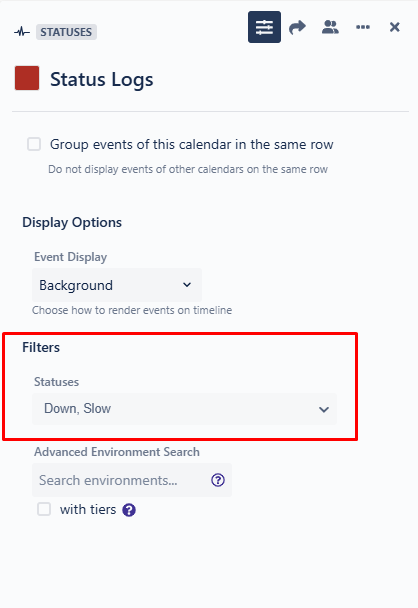
Tip
Filtering statuses reduces the Events displayed, making the Timeline easier to read and improving performance. This feature works optimally when combined with the hide empty swimlanes display option.
Click Done.
Update an Environment Status
To update the current status of an Environment:
Click the Environment label on the left side of the swimlane to open the Environment Details dialog.
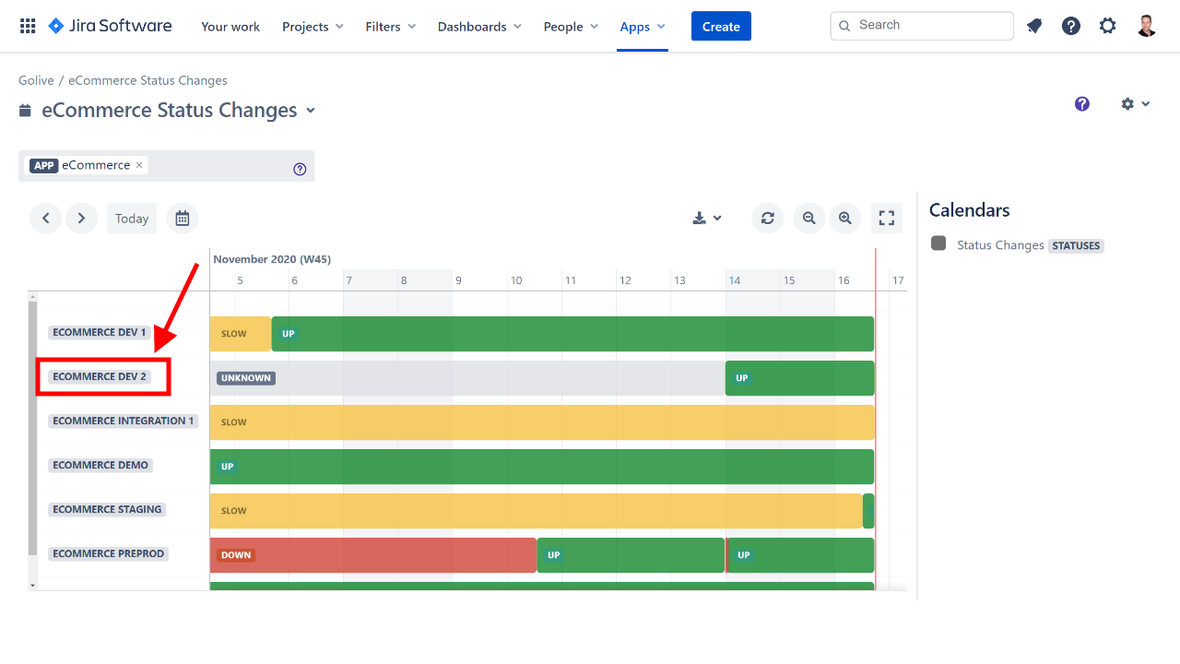
Click Status, at the upper-right corner of the Environment Details dialog.
Update the Environment status.
Info
Please be aware that changing the status history is not an option.
