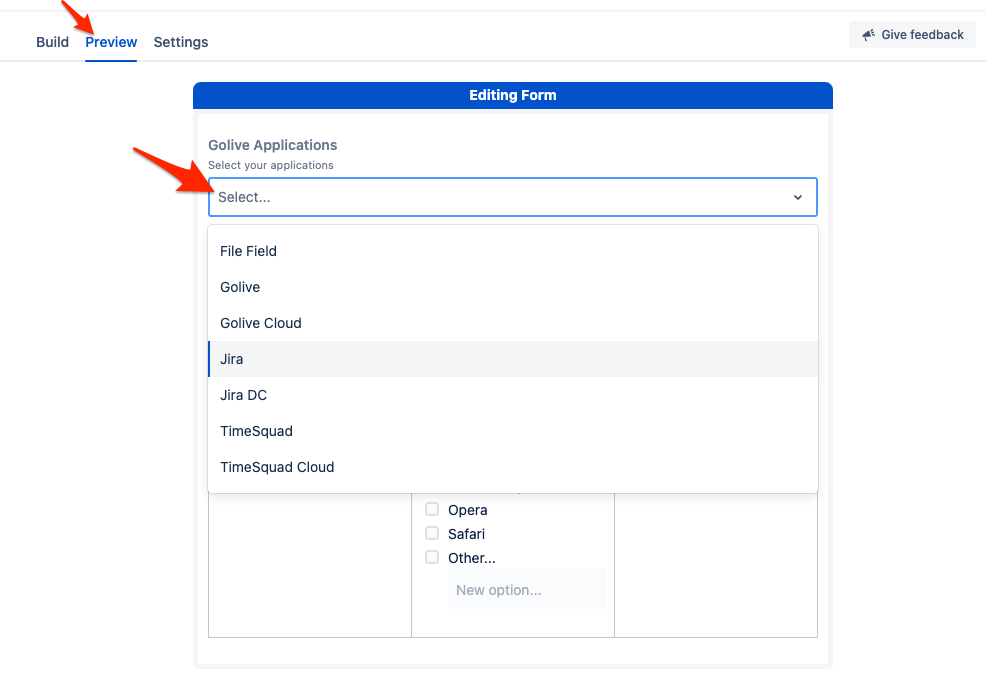Jira Forms (Pro Forma)
It is possible to use any Golive data (ex: list applications, list of categories, …) to populate custom fields in Forms. Forms provide a very powerful feature to retrieve data from the Golive Rest API to build select or multi-select picker. Learn how to do it reading this step by step guide.
Learn more about Forms for:
Jira Work Management Cloud: https://support.atlassian.com/jira-work-management/docs/collect-information-for-your-team-with-a-form/
Jira Service Management Cloud: https://support.atlassian.com/jira-service-management-cloud/docs/what-are-forms/
Create a new Data Connection
You must be Jira administrator in order to perform this setup
In order to do that, you must create a new “Data connection” for Forms:
open “Issues” admin menu
click on “Forms/Data connections” menu item in the left column
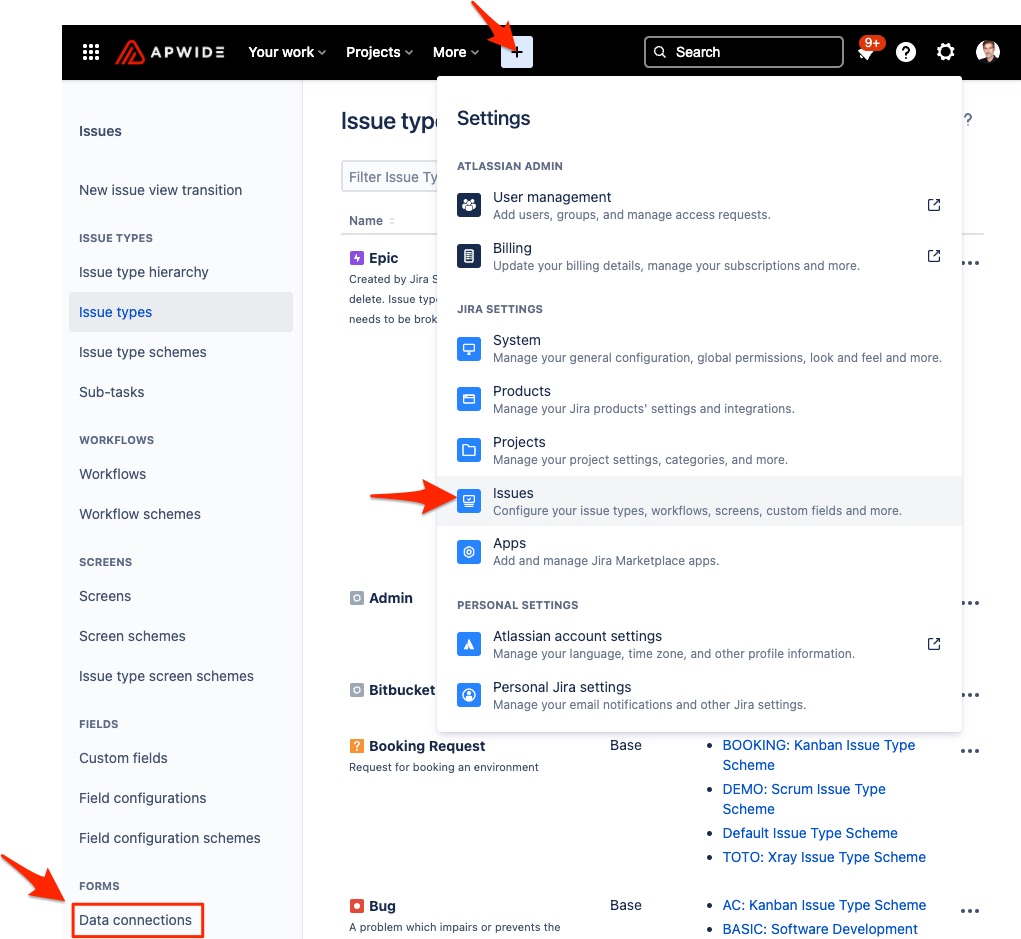
Click on “add connection” button to setup a new connection:
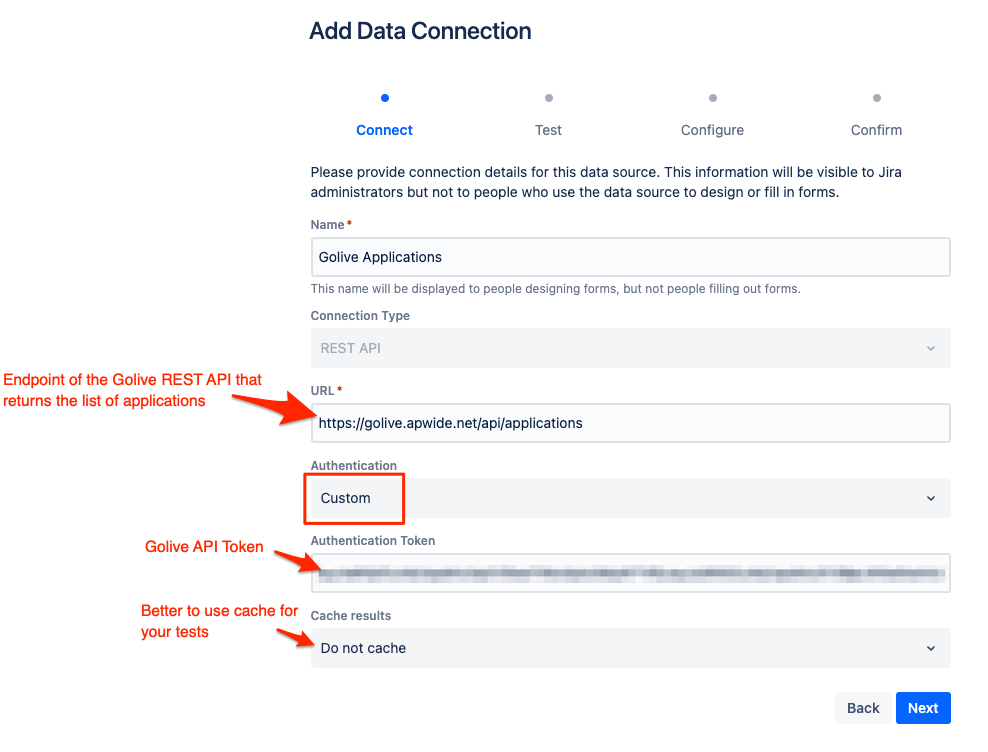
Click on “Next” when done.
Change the connection settings until you get OK response:
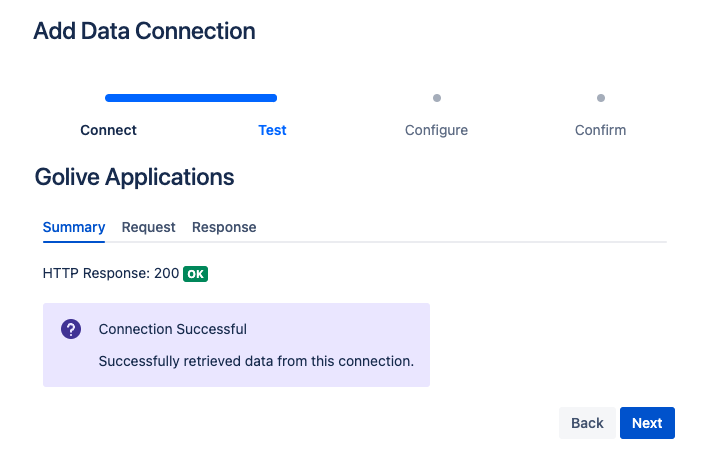
Map the data returned by the API that should be used as id and Label:
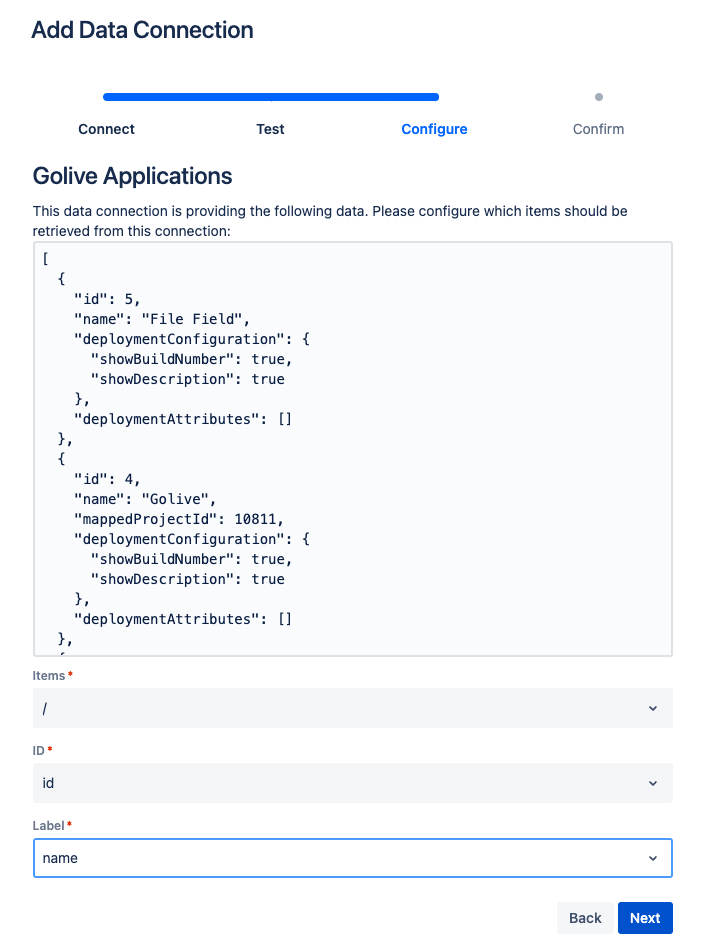
Check that the results look good (only the first 3 results are displayed):
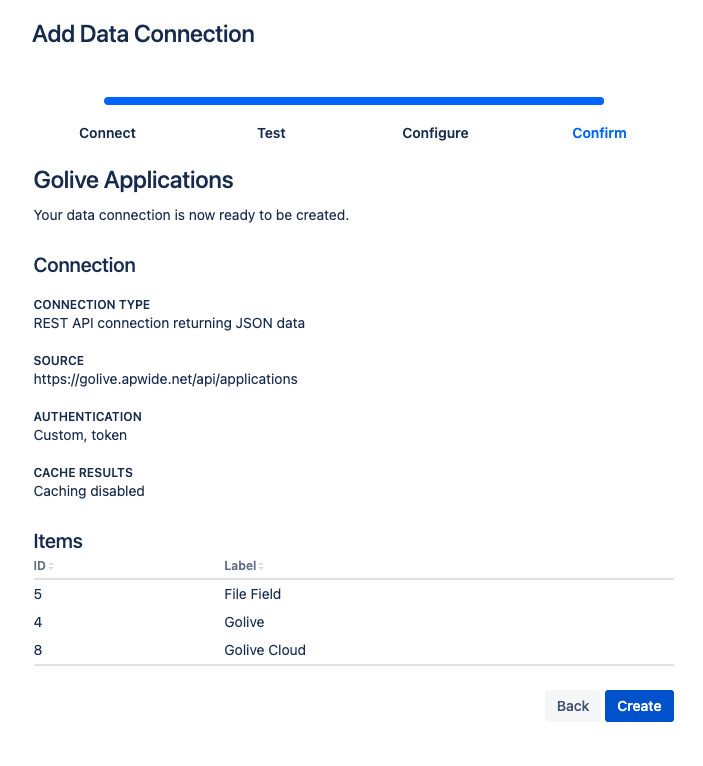
Click on “Create” when done.
Use a Golive Data Connection in your Forms
Open an existing Form or create a new one from your project settings:
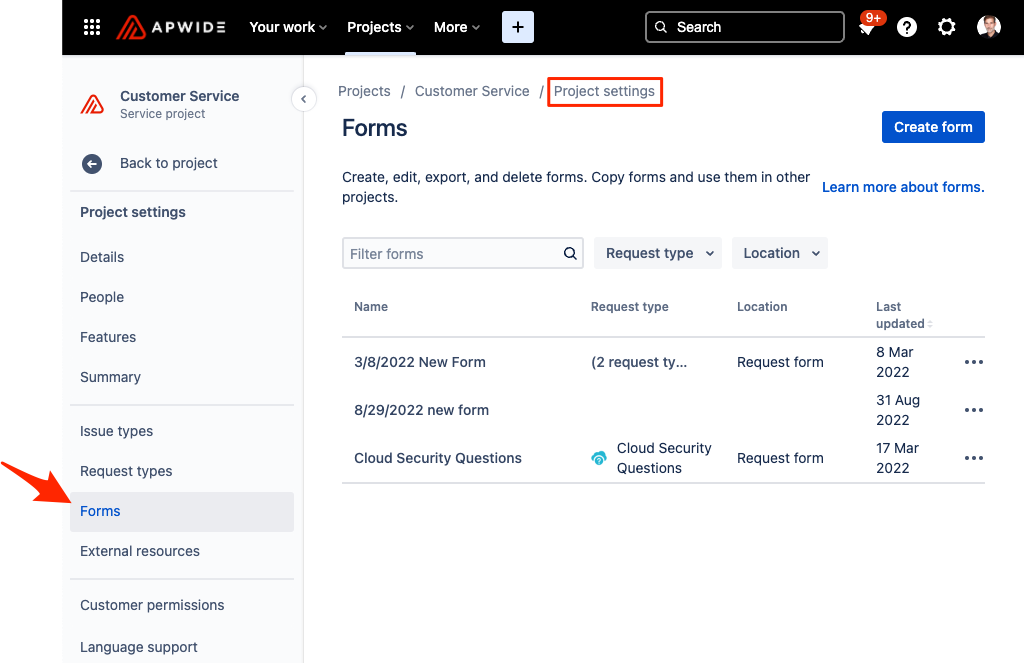
Add a new “Dropdown” or “Multiselect dropdown” field:
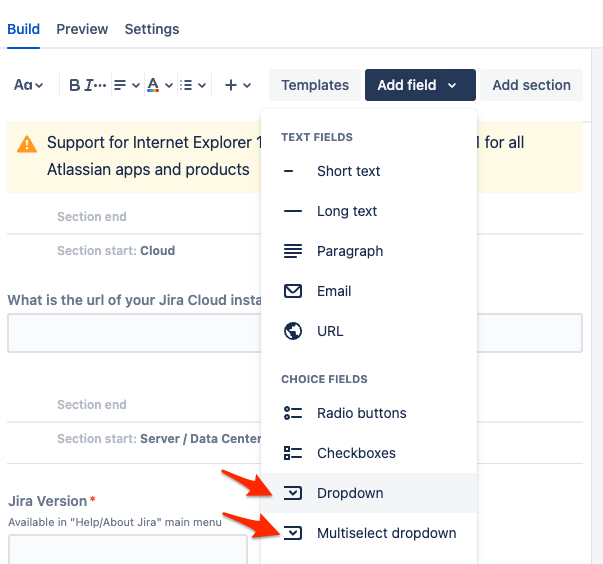
Connect the new dropdown field to your data connection:
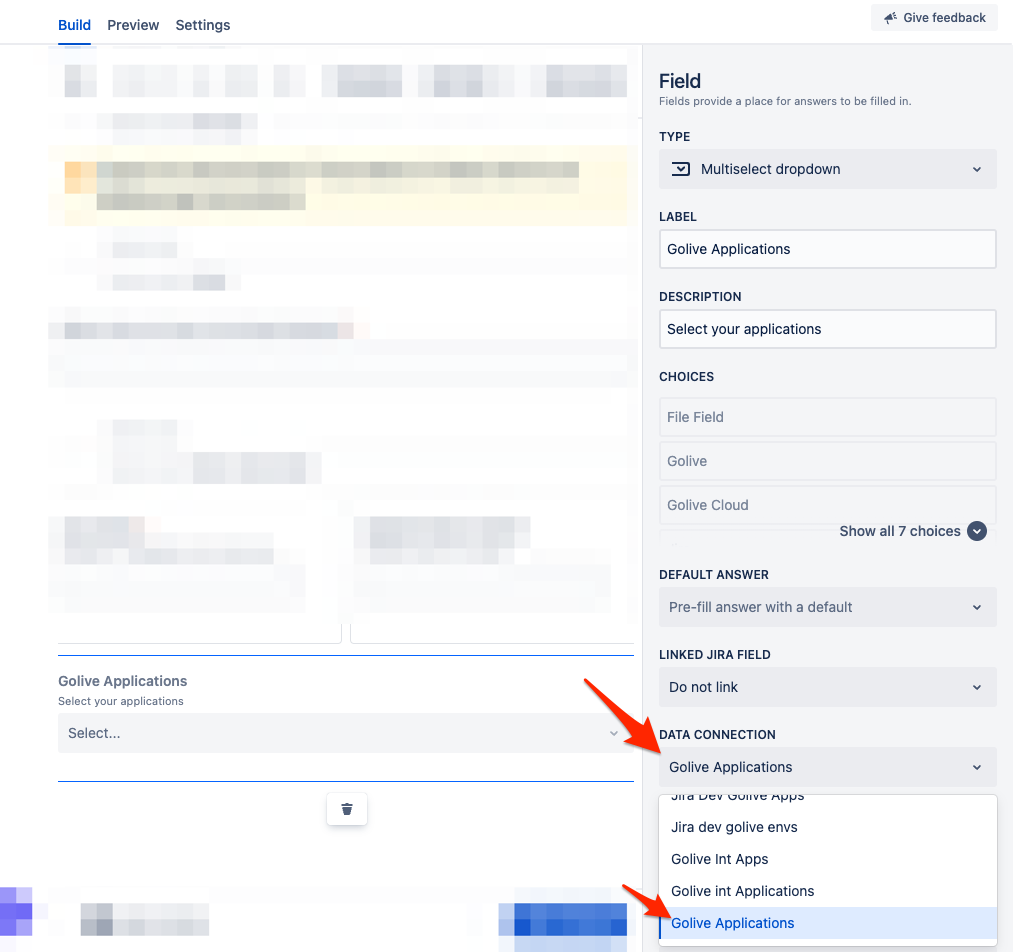
Click on “Preview” and check that you can select applications in the new field: