Customize Timeline Display
In this article, you’ll find step-by-step instructions on how to customize the display settings for a Timeline, including visual orientation, font size, and time markers.
Requirements
To customize the display for a Timeline, you must be you must be either:
A Golive Administrator.
A Timeline Owner.
Customize Timeline Display Settings
Access the Timeline you want to customize.
Click the Edit button to enter Edit Mode.
Select the Timeline Display Settings button in the top-right corner of the Timeline.
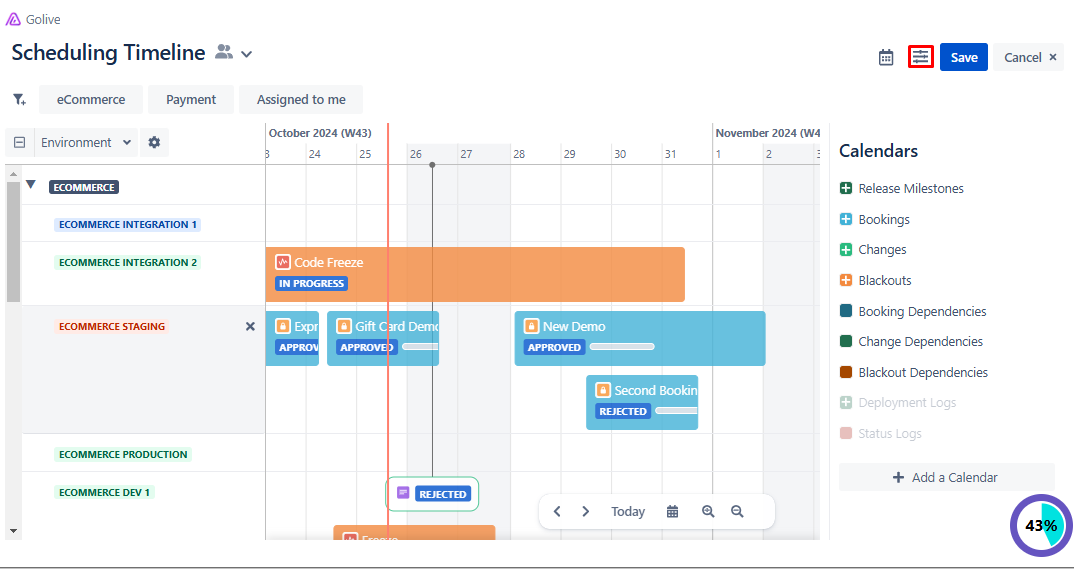
In Display Settings, you can adjust the following:
Automatic Orientation: This option automatically rotates event content vertically if it can't be fully displayed horizontally.
Font Size: Adjust the font size for improved readability on the Timeline.
Time Markers: Show or hide vertical milestone lines by toggling this setting.
Close the Timeline Display Settings dialog.
Click Save to confirm your changes.
