Create Environment Bookings on RM Versions Transitions
This integration allows you to automatically create environment booking requests in Golive when a version is moved on your Release Management (RM) board. It helps ensure environments are reserved at the right time, reducing conflicts and avoiding double bookings.
This guide walks you through the setup in RM and Golive, including the required Jira Automation and Webhook configuration.
How it Works
The release manager sets the release dates in RM version-specific attributes (e.g., UAT Start Date and UAT End Date.)
The release manager transitions the version in the RM board (e.g., from Planning to Development).
A Jira Automation rule creates booking requests in Golive for the related Environments in the different release stages.
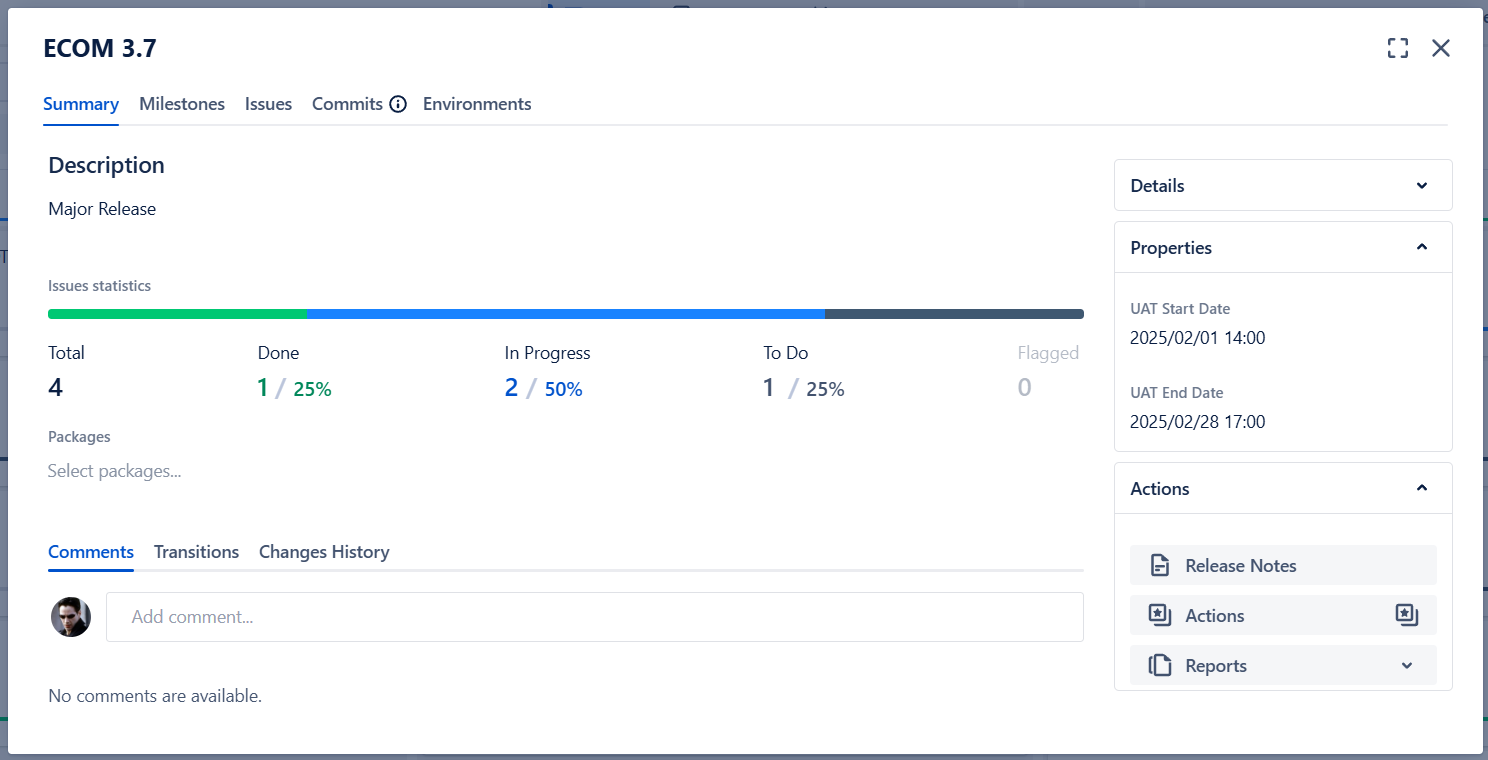
Release Management Version with UAT dates properties
Requirements
You must be using Golive on Jira Cloud.
Ensure that Release Management (RM) is installed and properly configured, with the Advanced version that supports authentication tokens.
Appropriate permissions to configure Jira Automation and RM settings.
Configuration Steps
Step 1: Create Date Properties for RM Versions
Add custom properties such as:
UAT Start Date
UAT End Date
Refer to the Custom Properties documentation for setup details.
Step 2: Require Date Entry on Transitions
In the RM board settings, enable the Ask value if empty toggle to require date entry when transitioning a version.
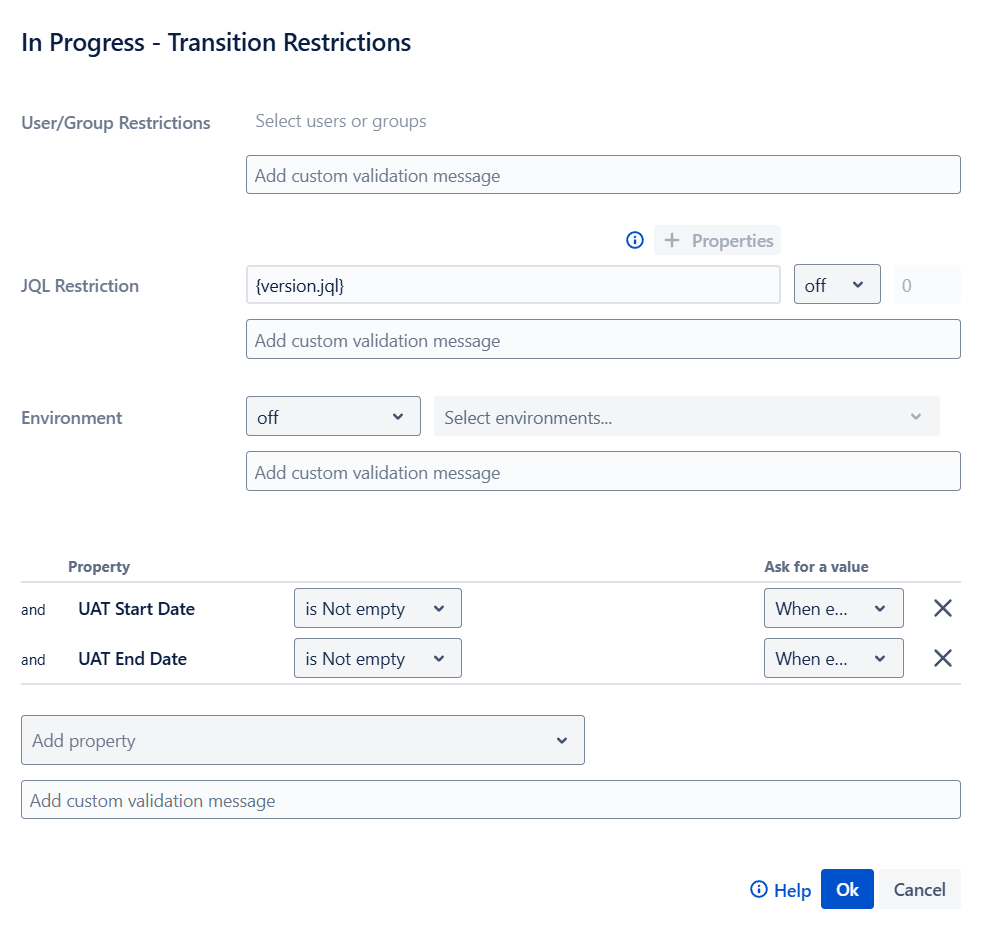
RM board settings to ask for dates when empty
Step 3: Set Up Jira Automation for Booking Requests
Create a Jira Automation rule triggered by an Incoming Webhook.
This rule will:
Create the corresponding Jira Version, if missing.
Create a booking request in Golive.
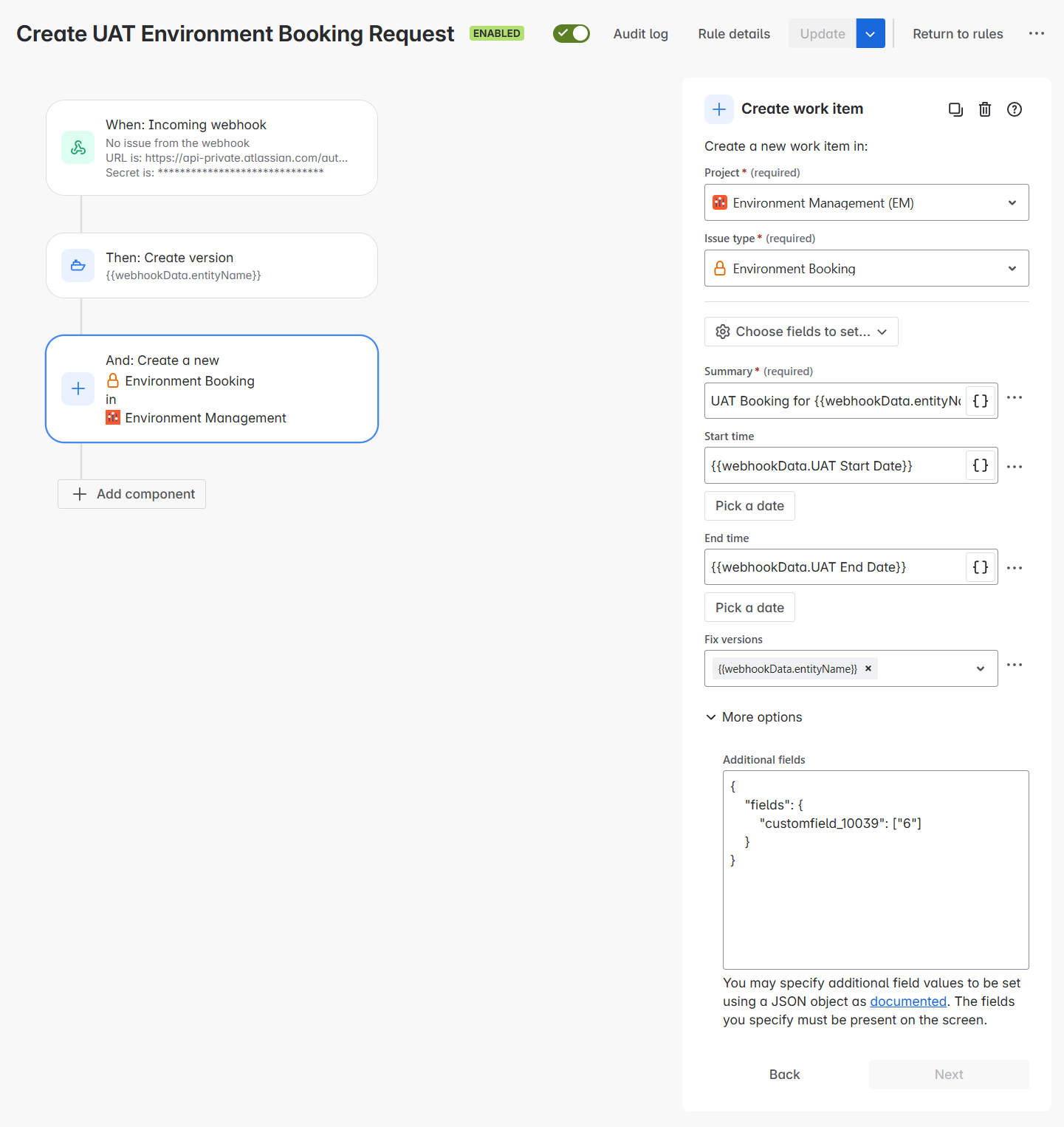
Automation Rule creating the Environment Booking
Field Mapping
Start time:
{{webhookData.UAT Start Date}}End time:
{{webhookData.UAT End Date}}Fix versions:
{{webhookData.entityName}}Additional fields: Update with your Golive Custom Field ID and Environment ID.
{
"fields": {
"customfield_13500": ["56"]
}
}Step 4: Create a RM Automation Rule
Set up an RM Automation to trigger your Jira Automation when a version moves to a board column.
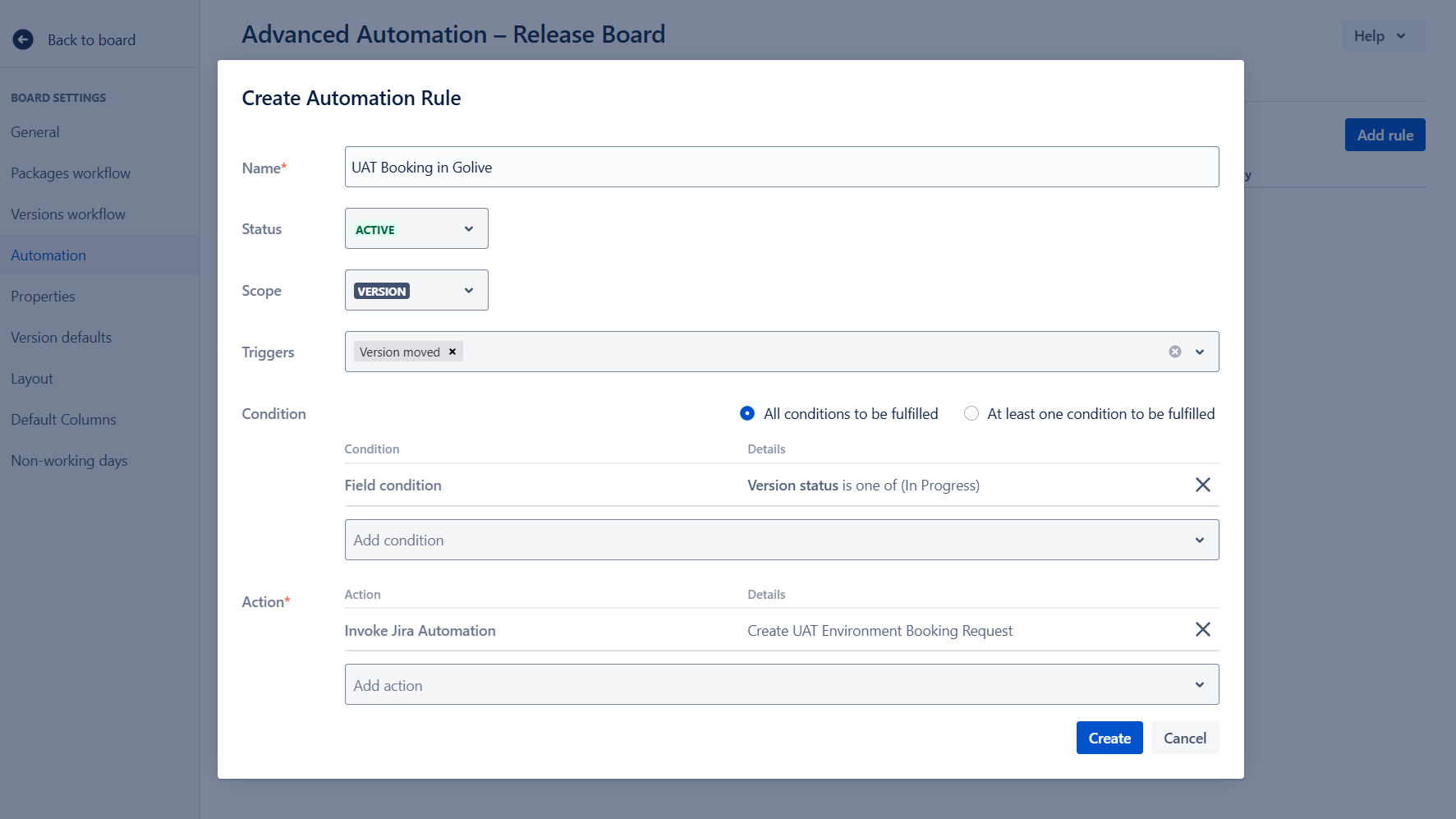
RM Automation Rule
For more information, refer to the Release Automation documentation article.
Questions?
If you need help with your Golive-Release Management integration, feel free to contact us.
